Prerequisite:
🔗Add the Leadsources script to your website
🔗Add hidden fields to your form
We are capturing leads in our form builder, alongside the lead source data (channel, source, campaign, etc.). We want to transfer all this data to Monday CRM. This will allow us to track which leads are turned into paid customers, and therefore know where our sales are coming from: which channel, source, campaign, etc.
With this information, you can allocate our marketing budget more effectively by focusing on the marketing efforts that drive sales and revenue while discontinuing ads that fail to deliver results.
This guide shows you how to transfer your leads (and their source data) from your form builder to Monday CRM:
Step 1: Add new fields on Monday CRM #
What is a custom field?
To store the lead source data within each lead in Monday CRM, we need to create custom fields.
In Monday, you currently use fields to populate additional information about your leads (address, name, company, etc.).
With custom fields, we will allow Monday to store the lead source data in each lead: channel, source, campaign, term, content, landing page, and landing page subfolder.
Let’s get started!
On the Contact board in Monday CRM, create a new column by clicking the plus button located at the top right of your contact list.
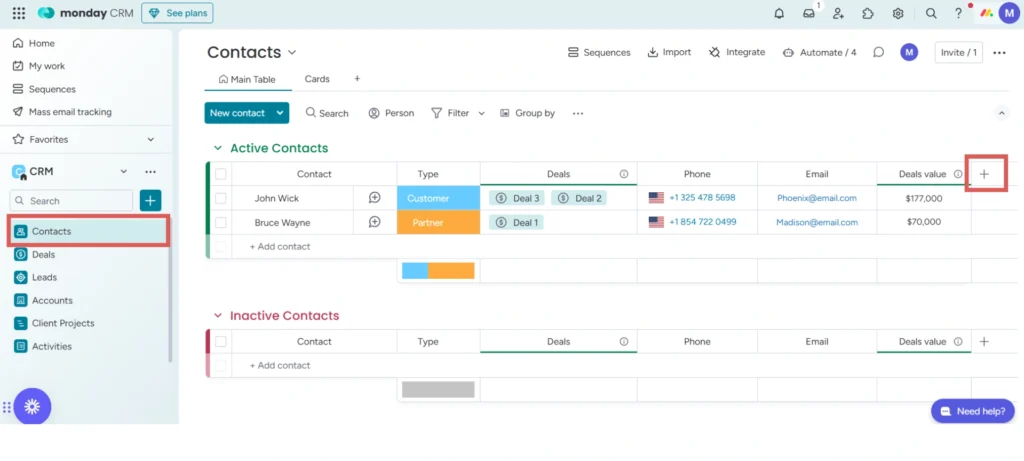
Click More Columns –> Select Text
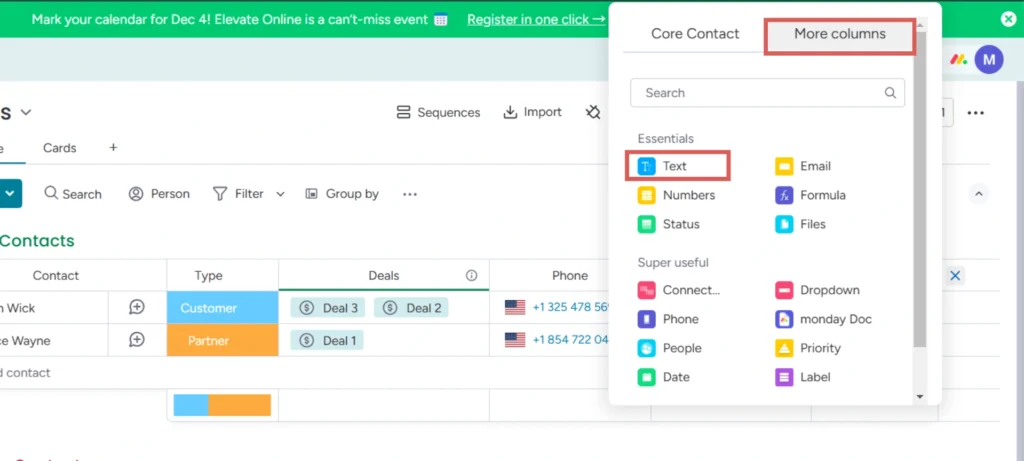
A new column is created. Edit the name directly in the header of the column.
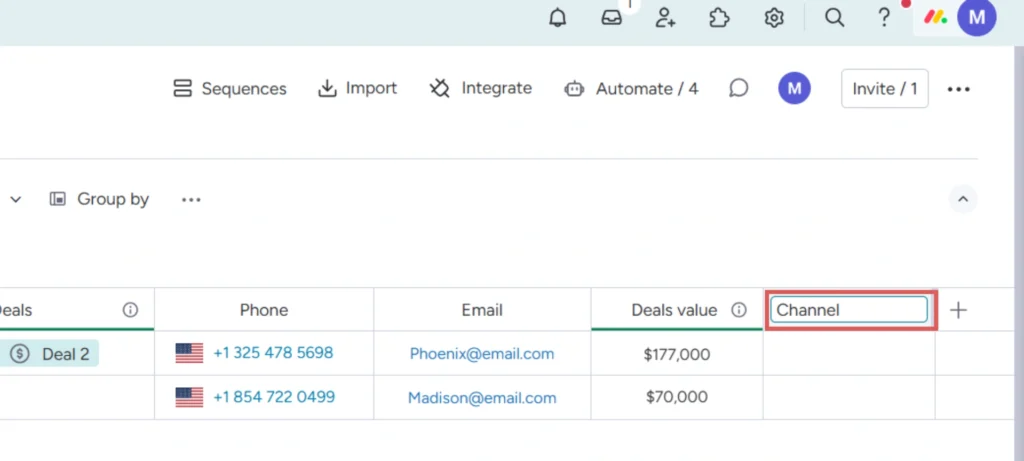
Create a total of 7 text columns and give them the following names:
- Channel
- Source
- Campaign
- Term
- Content
- Landing page
- Landing page subfolder
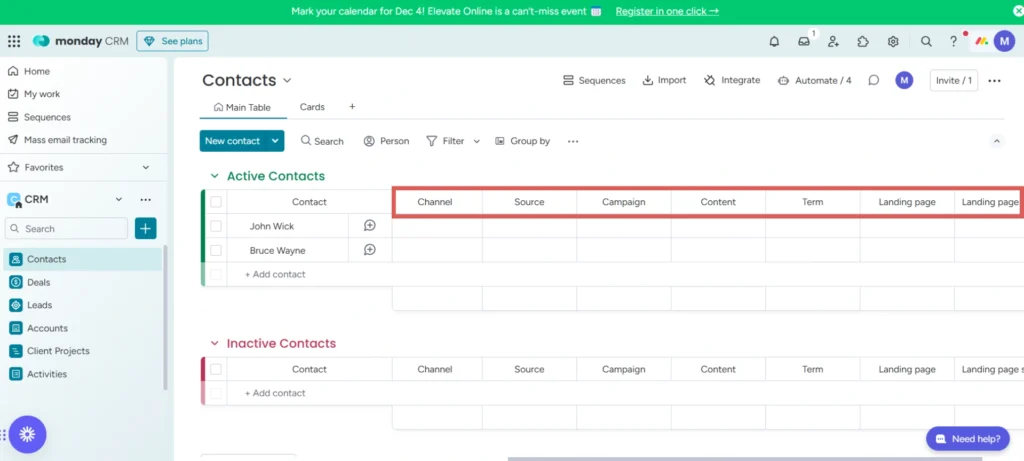
We will now map these 7 columns with the 7 hidden fields that you created in your form.
Step 2: Map the columns to the form’s hidden fields (Zapier) #
Zapier is a workflow automation software that creates workflows between different tools. In our case, we will create the following workflow:
When a new lead is captured in our form ➡️ Create a new Lead in Monday CRM
Note: this workflow adds your new leads on Monday. You are probably already doing it with Zapier, or with another method. So make sure that you are not creating duplicate leads in Zapier by adapting this guide to your specific needs.
Create a free account on Zapier.com
Click on Zap to create a new integration
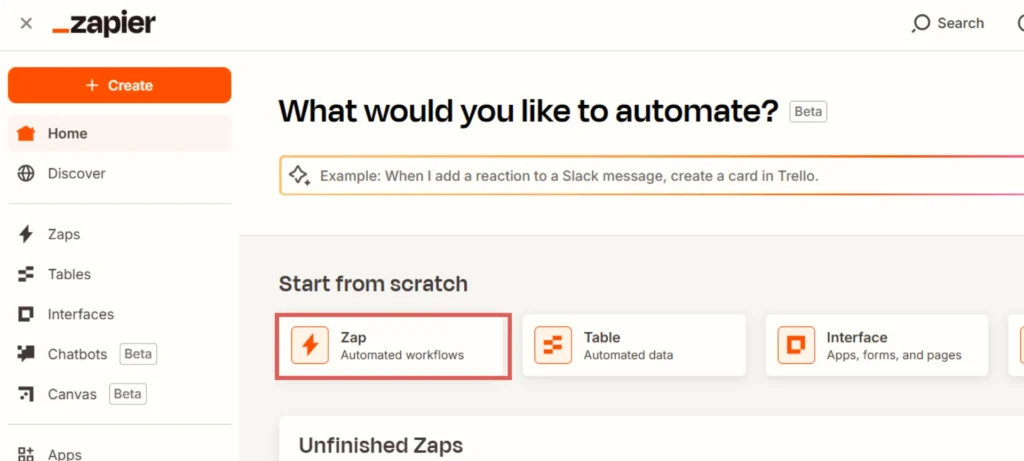
Let’s first set up the trigger: We want to map your form builder’s fields (visible and hidden) to your Monday CRM.
- Setup:
- Click inside the Trigger box to start setting up the trigger –> search your form builder and select it. For this example, we will use Typeform.
- As Trigger event –> Select New Entry
- Under Account –> Follow the steps to connect to your form builders’ account
- Click Continue
- Configure:
- Click Form –> Select the form you want to connect with Monday CRM
- Click Continue
- Test:
- Click Test Trigger to validate that Zapier properly collects your leads data from the form builder
- If a record is found, you will be prompted to click on “Continue with selected record“
- Set up the Action:
- Set up:
- Search and select Monday.com
- Under Action event, select Create Item
- Under Account –> Follow the steps to connect to your Monday CRM account
- Click Continue
- Configure:
- Board ID –> Select the board where you want to send your leads
- Group ID –> Select in which group ID your leads should be sent
- Item name –> Map this field with the contact name of your lead
- Other fields –> Map the other fields of your form with Monday’s fields
- Channel –> Map this hidden field with the “channel” column of Monday we created previously
- Source –> Same here. Map the source hidden field of your form with the “source” column on Monday
- Campaign –> Map the campaign hidden field of your form with the “campaign” column on Monday
- Term–> Map the term hidden field of your form with the “term” column on Monday
- Content–> Map the content hidden field of your form with the “content” column on Monday
- Landing page –> Map the landing page hidden field of your form with the “landing page” column on Monday
- Landing page subfolder–> Map the Landing page subfolder hidden field of your form with the “Landing page subfolder” column on Monday
- Click Continue
- Test:
- Click Test Step to validate that Zapier properly sends your leads from the form builder to your Monday CRM board
- Click Publish to activate the integration
- Set up:
Step 3: Test the mapping #
To test the mapping, generate a test lead from your form builder:
- Open an incognito window in your browser (to avoid any previous lead source tracking to override the data tested)
- Paste the URL of your landing page directly in the URL bar. You want to add the following UTM parameters to test all the lead source data:
- UTM_source=source-test
- UTM_campaign=campaign-test
- UTM_term=adset-test
- UTM_content=ad-test
- Submit your form
- Go to Monday CRM:
- Your test lead should be added in your Contact list
- In the new columns you have created, you should see the following values:
- Channel: Direct
- Source: source-test
- Campaign: campaign-test
- Term: adset-test
- Content: ad-test
- Landing page: yoursite.com/landing-page
- Landing page subfolder: /
- Troubleshoot:
- If your lead is not added to your contact list:
- check if your form was properly submitted by opening the submission page of your form builder
- Check your Zapier Zap
- If the lead is added to your contact list, but the lead source data are not tracked:
- Check that you are performing the test on the website you have registered on Leadsources
- Check that the mapping is properly implemented on Zapier –> Check for any issue on Zapier side
- Contact us for support
- If your lead is not added to your contact list:
