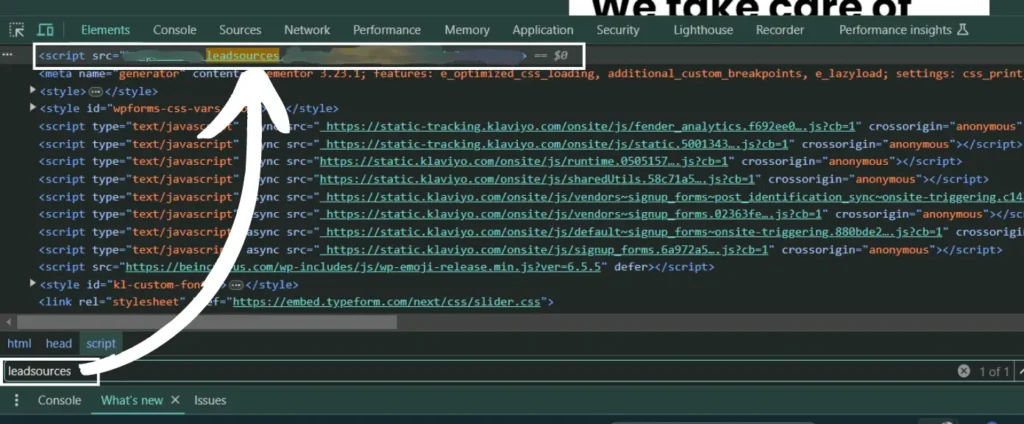Unbounce allows you to build beautiful pages. Add the power of Leadsources to your Unbounce pages to start tracking the UTM parameters and other lead source data for every lead you generate. Follow this guide to add the Leadsources tracking code to your Unbounce pages:
Step 1: Copy the Leadsources code #
If you haven’t done it already, copy the Leadsource code you need to install in the head tag of your site:
- Create an account on leadsources.io (free 14-day trial).
- Log in to leadsources.io from the login page
- Click the “Setup Tracking” tab on the top left
- Copy the Leadsources code that you will find under “Step 1: Install tracking code” (as shown below)
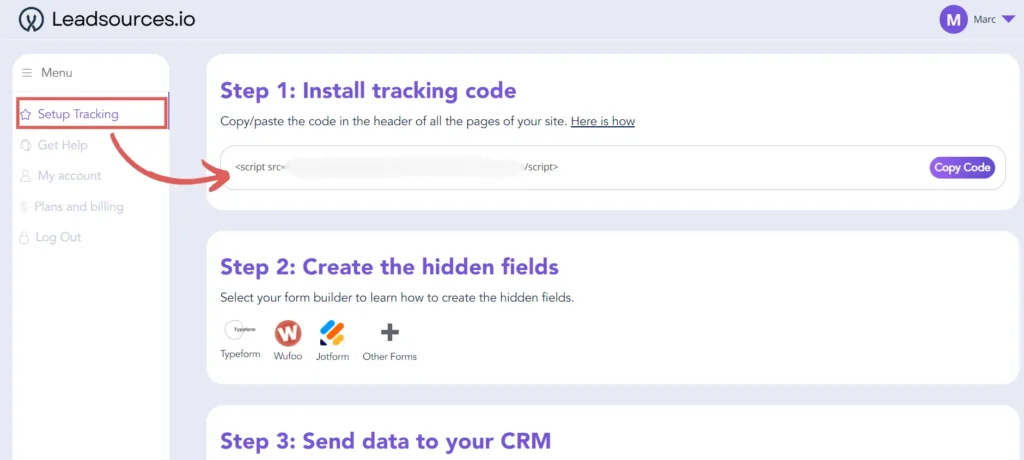
Step 2: Add the Leadsources code in the head tag of your Unbounce pages #
Log in to your Unbounce Dashboard. From the left bar, under “Settings”, click on “Script Manager”.
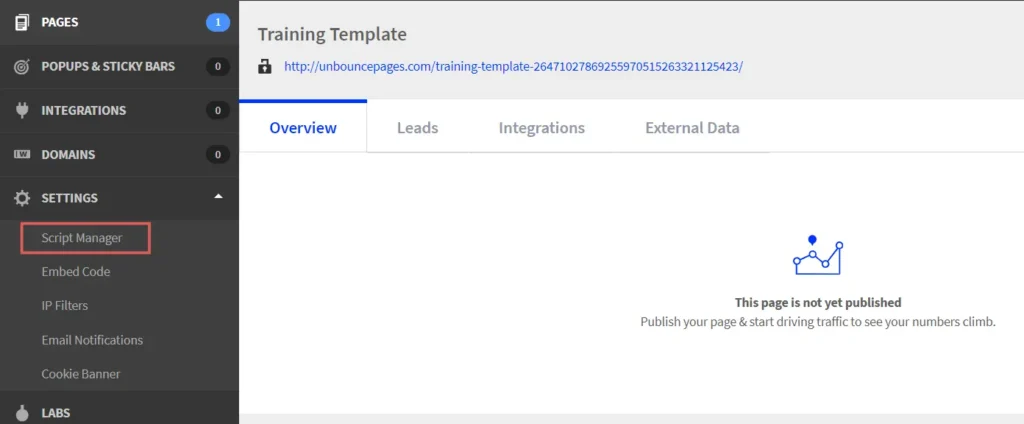
Then, click on “Add your first script” button in the middle of the page, or “Add a Script” button in the top-right corner.
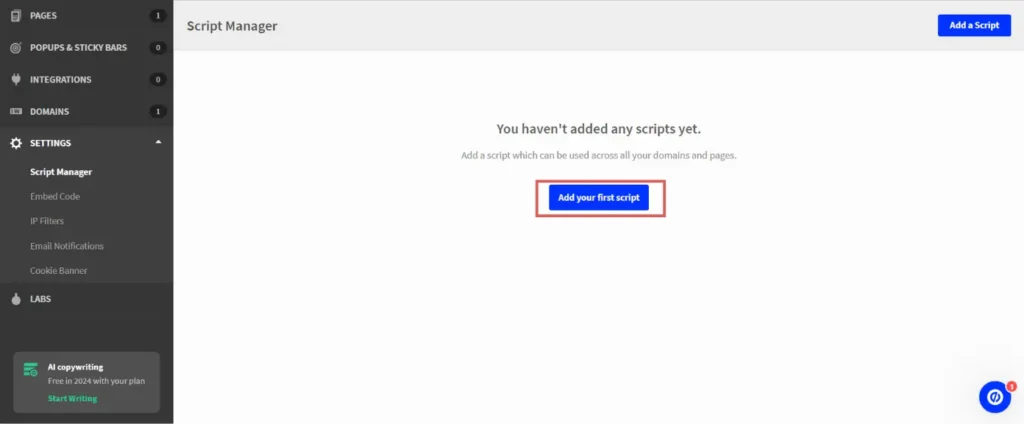
A pop-up window appears. From the dropdown question “What would you like to add?”, select “Custom Script”. Give this script a name, we will call it “Leadsources”.
Click on “Add Script Details”.
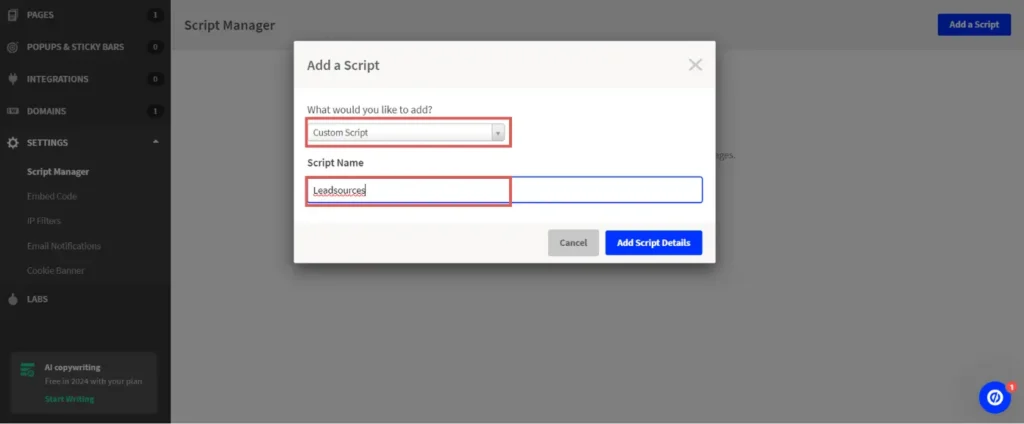
The “Script Details” page opens. Fill it out with the following information:
- Placement: select “Head”
- Included on: select the page(s) where you want to track the source of your leads. In this example, we selected “All”. But you can also select “Main Landing page” if you want to track the source of your leads from your main landing page only.
- Paste the Leadsources tracking code that you copied in Step 1 in the appropriate field
- Under the “Script Usage” section on the right, select the domain where you want to install the Leadsources script
- Click on “Save and publish script”
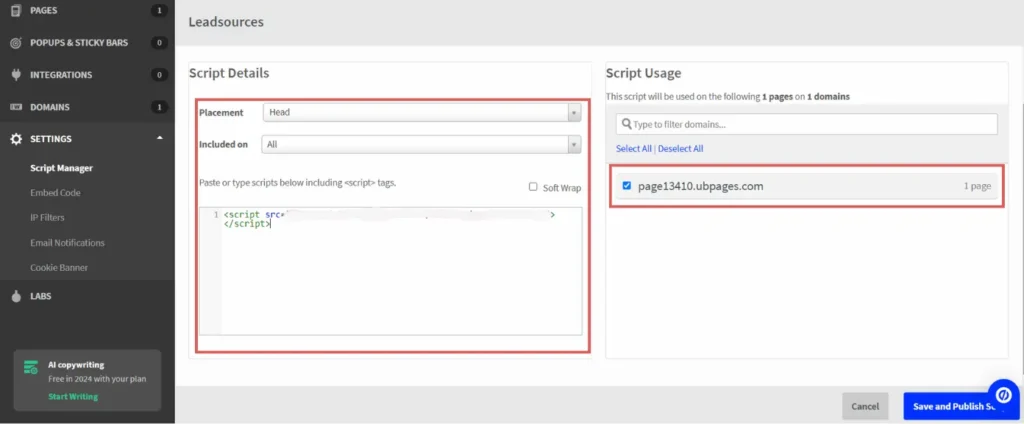
Step 3: Test the code installation #
To verify that the Leadsources code has been properly implemented in your website, follow these simple steps:
Go to any page on your website.
Right-click, then click on “Inspect“.
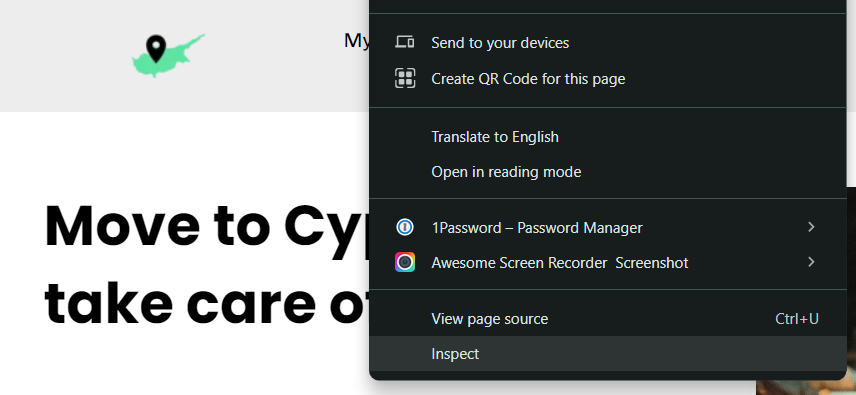
The source code window appears. From there, perform a search:
- On PC: Ctrl+F
- On Mac: Command-spacebar
Search for the term “leadsources”.
If the Leadsources code appears, it means that you have implemented the code properly.
If you don’t see the code appearing, contact our support team.