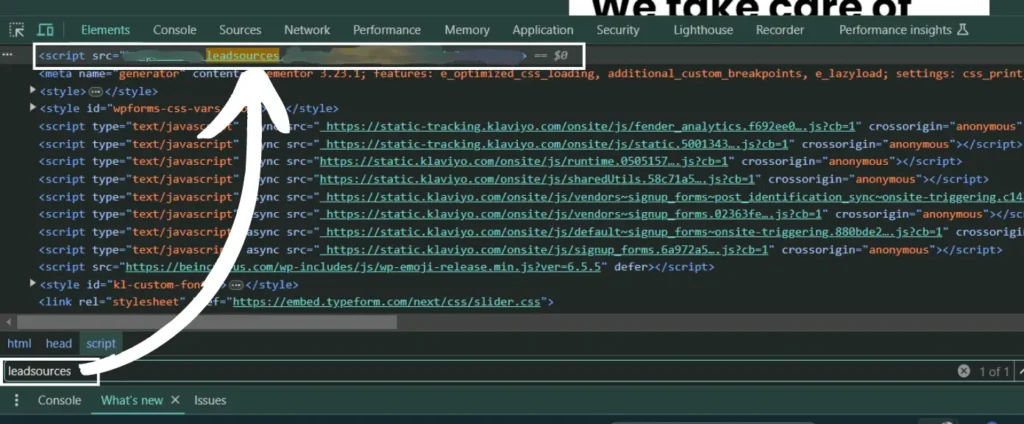Instapage allows you to build beautiful landing pages. Add the power of Leadsources to your Instapage pages to start tracking the UTM parameters and other lead source data for every lead you generate. Follow this guide to add the Leadsources tracking code to your Instapage pages:
Step 1: Copy the Leadsources code #
If you haven’t done it already, copy the Leadsource code you need to install in the head tag of your site:
- Create an account on leadsources.io (free 14-day trial).
- Log in to leadsources.io from the login page
- Click the “Setup Tracking” tab on the top left
- Copy the Leadsources code that you will find under “Step 1: Install tracking code” (as shown below)
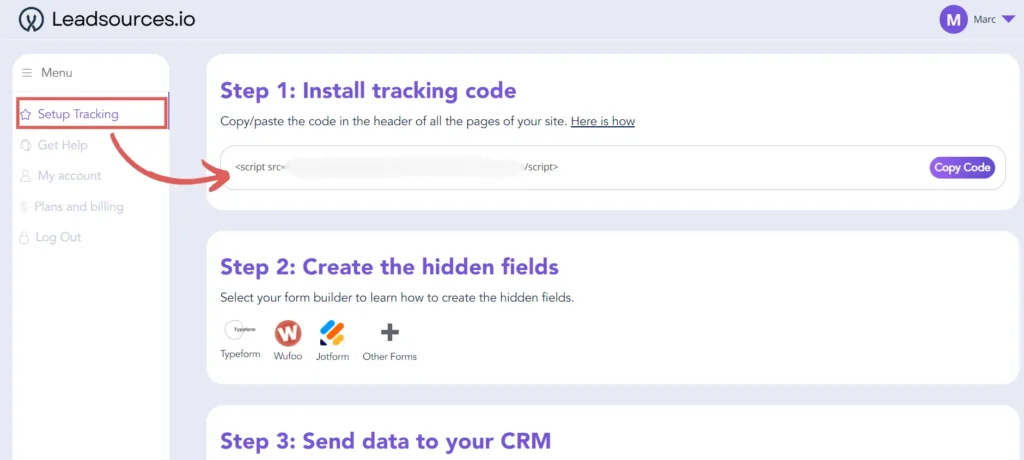
Step 2: Add the Leadsources code in the head tag of your Instapage landing pages #
Log in to your Instapage account.
From the left panel, click on “Landing Pages”. Then click on the page where you want to insert the Leadsources code.
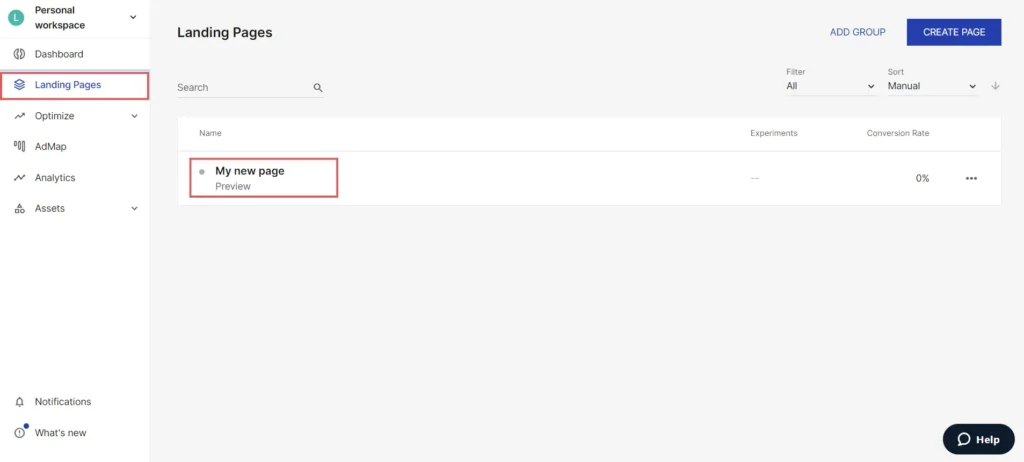
From the slider, click on “Scripts & Privacy”.
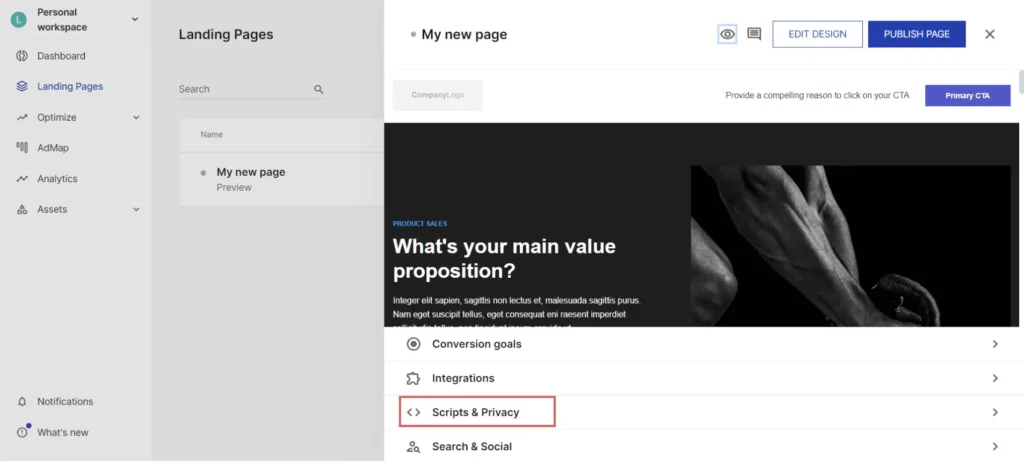
Since we want to insert the Leadsources code into the head tag of our Instapage page, make sure to select “Head”. And paste the Leadsources code in the head box.
Click on “Save”.
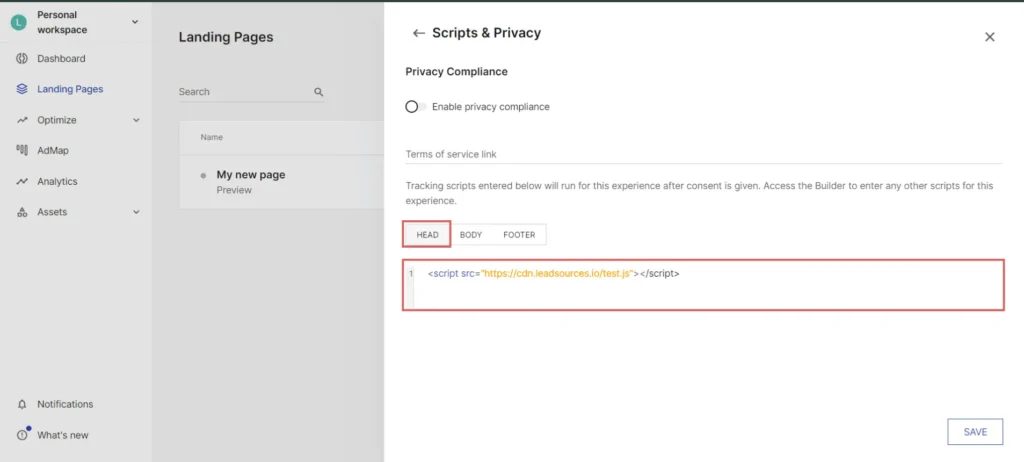
Repeat Step 2 for each of your pages.
If you are under the “Convert” plan, you can add the Leadsources code once for all the pages.
To do so, under “Assets”, click on “Scripts”.
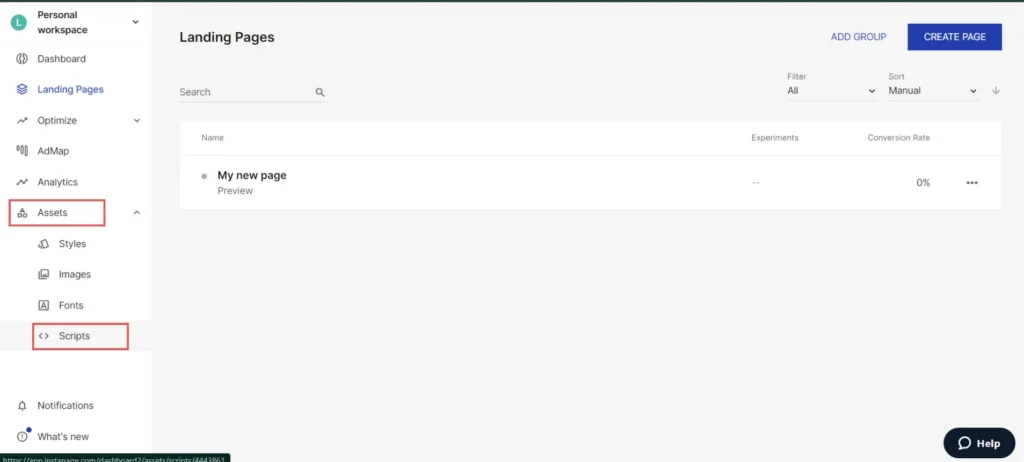
From the “Workspace Script” section, select “enable the script for all pages”.
Then, select “Head” and paste the Leadsources code in the head box. Click on “Save”.
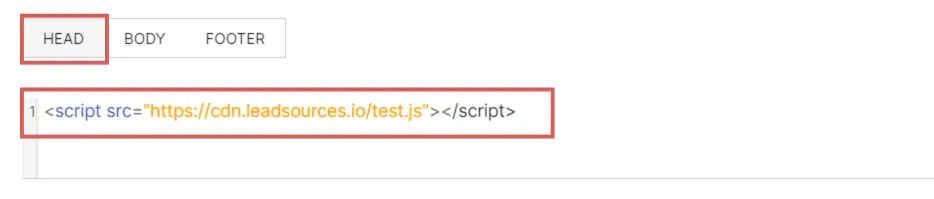
Step 3: Test the code installation #
To verify that the Leadsources code has been properly implemented in your website, follow these simple steps:
Go to any page on your website.
Right-click, then click on “Inspect“.
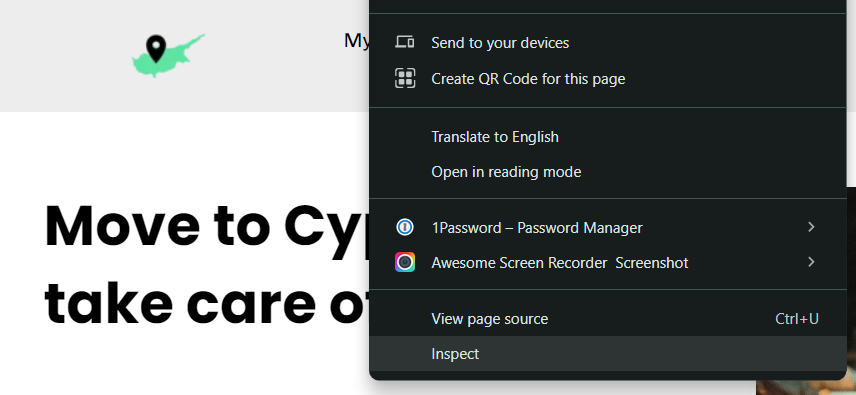
The source code window appears. From there, perform a search:
- On PC: Ctrl+F
- On Mac: Command-spacebar
Search for the term “leadsources”.
If the Leadsources code appears, it means that you have implemented the code properly.
If you don’t see the code appearing, contact our support team.