WPForms is a form builder that allows you to capture leads on your website.
With Leadsources, you can track the source of the leads generated in WPForms, alongside 6 other lead source data.
In this guide, we will show you how to add hidden fields in WPForms to start capturing the source of your leads.
Step 1: Open the form #
Log in to your WordPress backend.
On the left panel, click WPForms.
Hoover to the form you want to open, and click Edit.
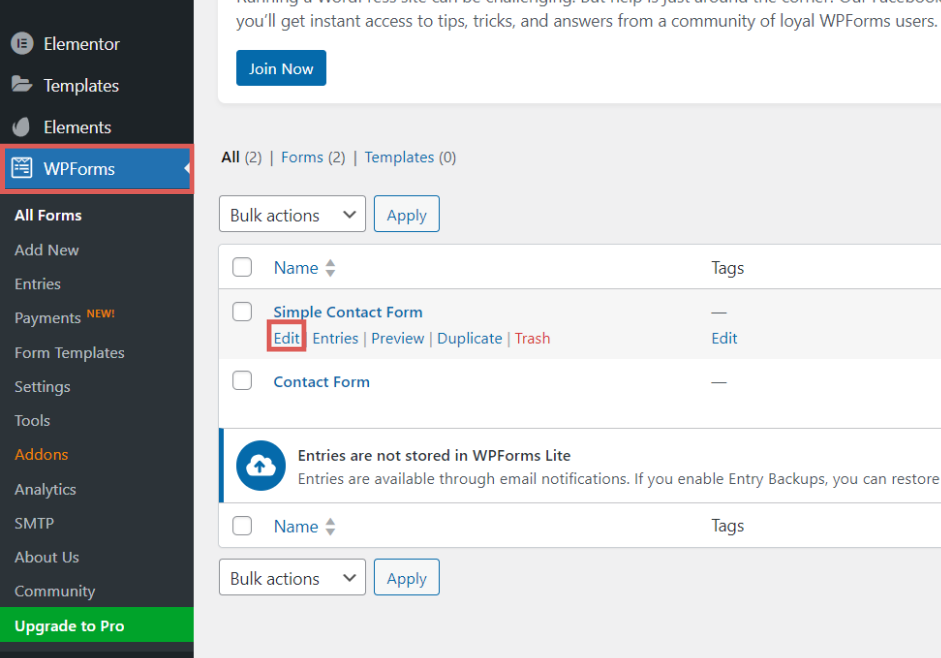
Step 2: Add the hidden field #
Context: In this step, we set up the hidden fields one by one to store the lead source data captured by Leadsources.
To add a hidden field to WPForms, simply drag and drop the “Hidden Field” field in your form.
Let’s now edit the hidden field:
- Under Label –> Write Channel
- Under Default Value –> Write [channel]
You have now created the channel hidden field.
Create the rest of the hidden fields following the same process and write the information below (the Channel field was included for visibility, don’t add it twice):
| Field’s name | Value |
| Channel | [channel] |
| Source | [source] |
| Campaign | [campaign] |
| Term | [term] |
| Content | [content] |
| Landing page | [landingpage] |
| Landing page subfolder | [landingpagesubfolder] |
You are all set!
Leadsources will capture and store the leads data in these 7 hidden fields. This data will be visible from the WPForms submissions page, alongside the form’s responses (name, email, etc.).




