QuestionScout is a form builder that allows you to capture leads on your website.
With Leadsources, you can track the source of the leads generated in QuestionScout, alongside 6 other lead source data.
In this guide, we will show you how to add hidden fields in QuestionScout to start capturing the source of your leads.
Step 1: Open the form #
Log in to your QuestionScout account.
Select your Workspace.
Click on the form you want to edit.
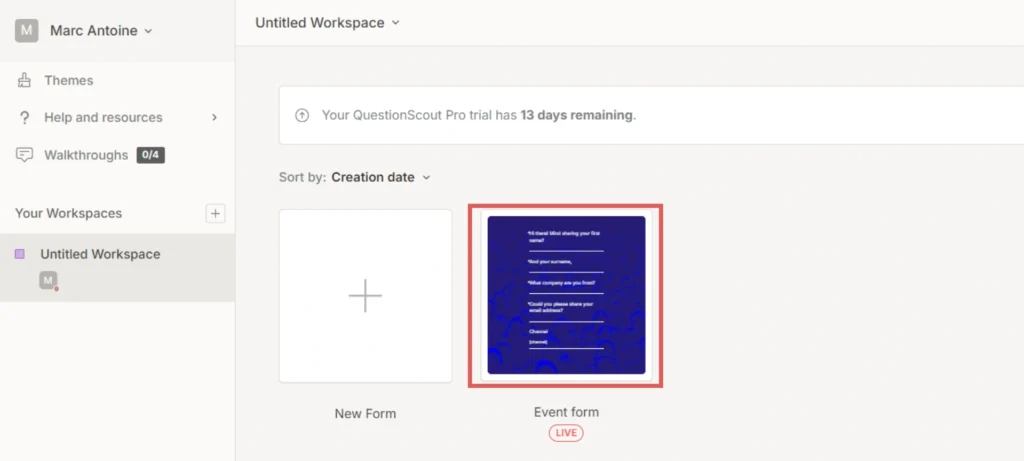
Step 2: Add the hidden fields #
Context: In this step, we set up the hidden fields one by one to store the lead source data captured by Leadsources.
To add a hidden field, click on the “+” symbol located on the top left.
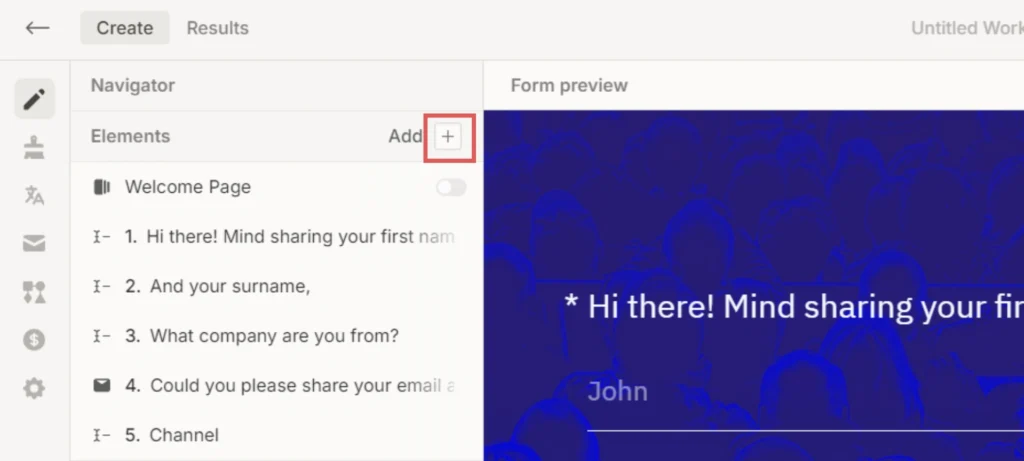
Click the element “Short Answer” to add it to your form.
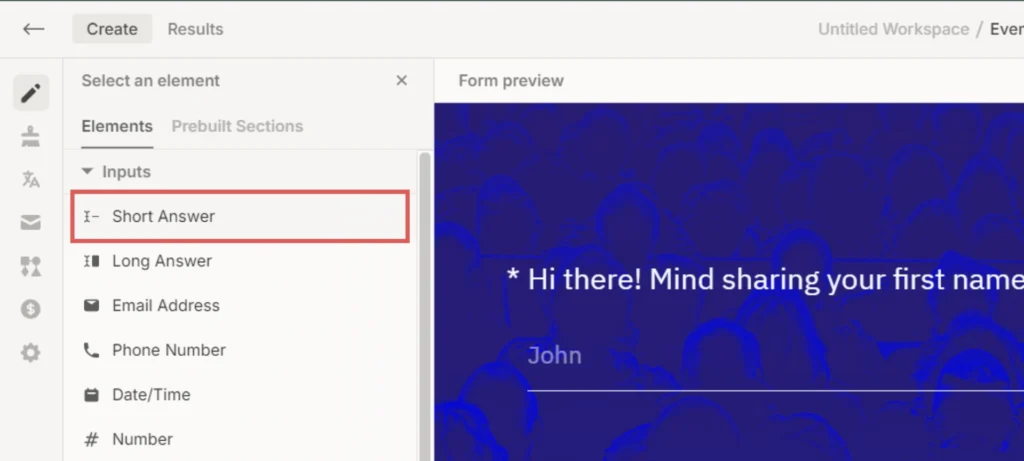
A panel opens on the right. Let’s modify it to create our first hidden field:
- Under “Label” –> Write Channel
- Select the “Hidden” box to make this field hidden
- Click on the “Pre-filled Text” block to expand it –> Write [channel]
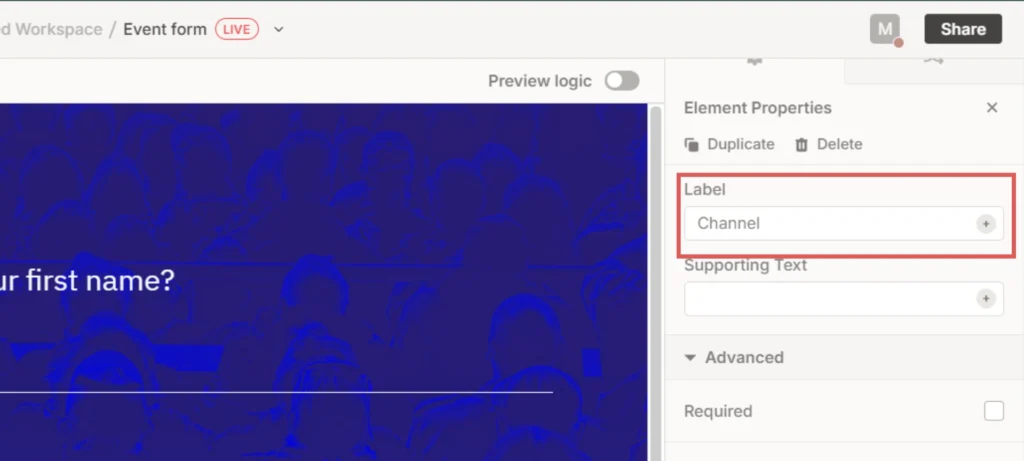
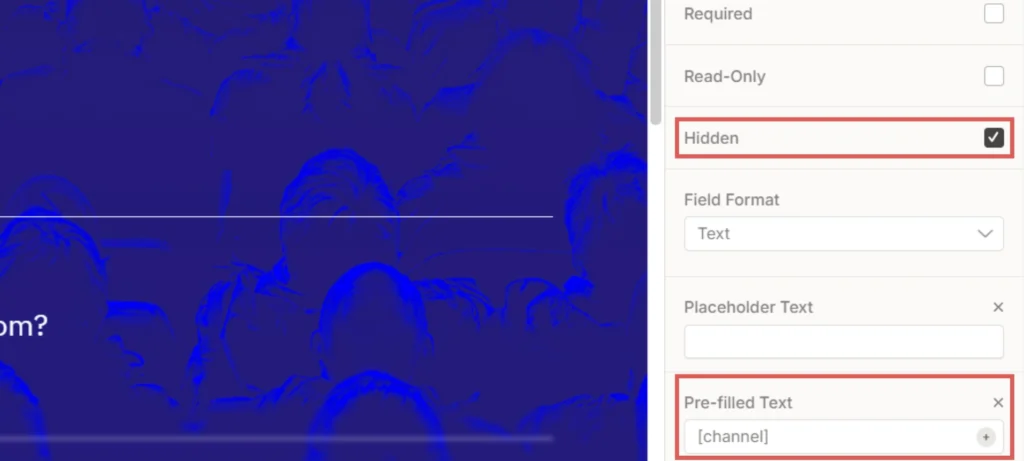
You have now created the channel hidden field.
Create the rest of the hidden fields using the same process, with the following information (the Channel field was included for visibility, don’t add it twice):
| Label | Pre-filled Text |
| Channel | [channel] |
| Source | [source] |
| Campaign | [campaign] |
| Term | [term] |
| Content | [content] |
| Landing page | [landingpage] |
| Landing page subfolder | [landingpagesubfolder] |
You are all set!
Leadsources will capture and store the leads data in these 7 hidden fields. This data will be visible from the QuestionScout form submissions page, alongside the form’s responses (name, email, etc.).




