Ninja Forms is a popular WordPress plugin that allows you to capture leads on your website.
With Leadsources, you can track the source of the leads generated in Ninja Forms, alongside 6 other lead source data.
In this guide, we will show you how to add hidden fields in Ninja Forms to start capturing the source of your leads.
Step 1: Open the form #
Log in to your WordPress backend.
On the left panel click Ninja Forms.
Select the form you want to edit.
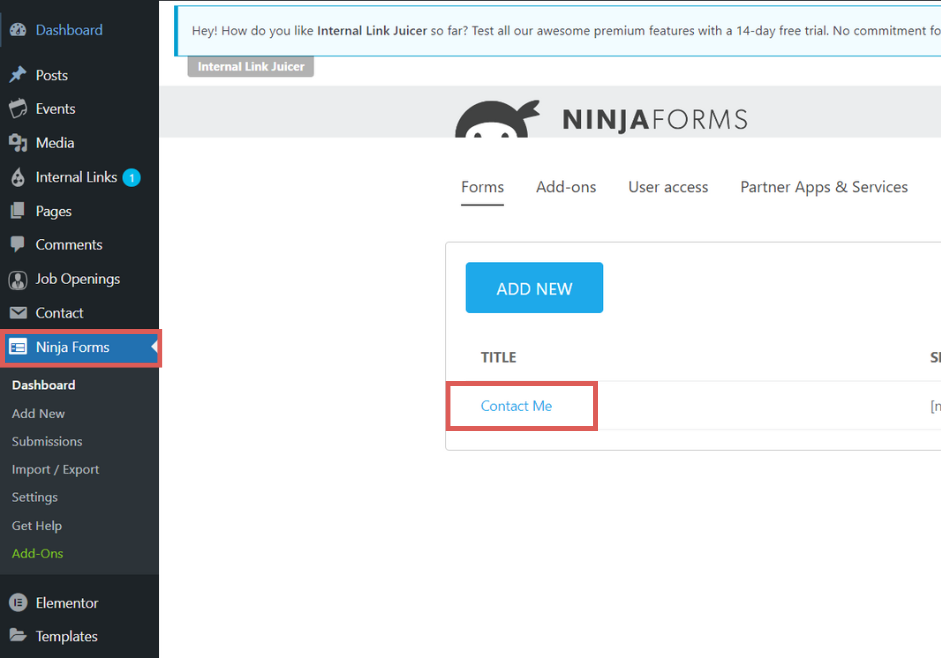
Step 2: Add the hidden fields #
Context: In this step, we are adding the 7 hidden fields that are used by Leadsources to store the following data for each lead: Channel, Source, Campaign, Term, Content, Landing page, and Landing page subfolder.
Click the Add hidden field button located at the top of the form.
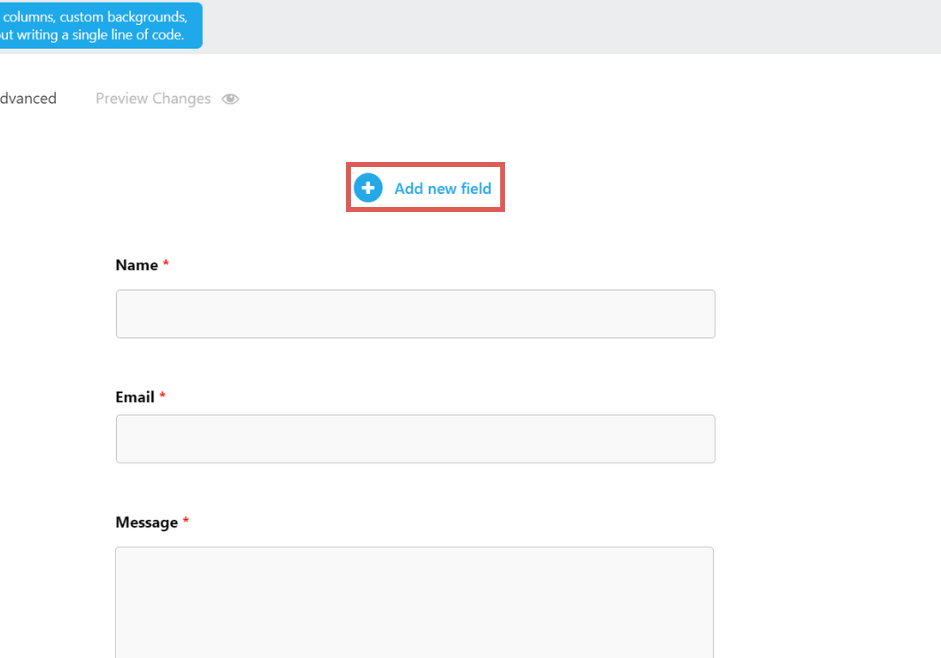
The fields panel opens on the right.
Scroll down at the bottom, under Miscellaneous fields.
Drag and drop on your form the field named Hidden. You can drop it anywhere on your form. In this example, we drop it at the end of the form, just above the Submit button.
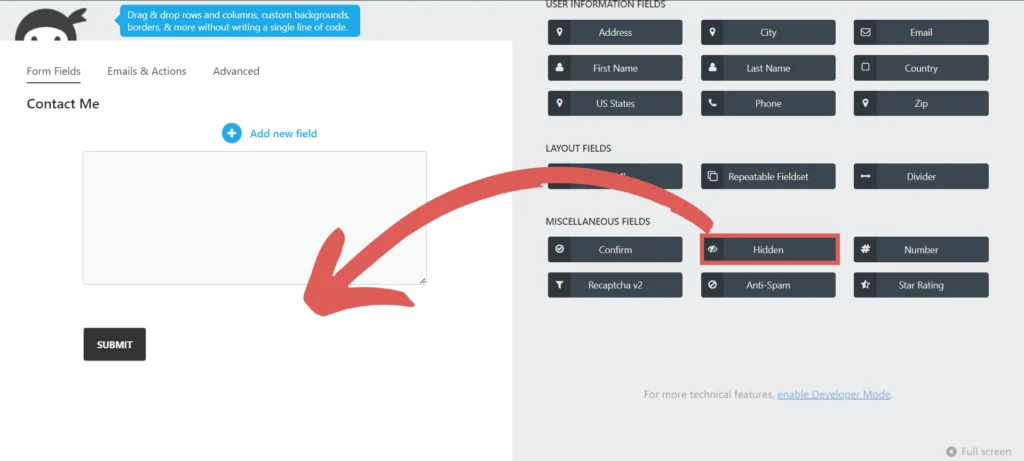
Repeat this step until you have added a total of 7 Hidden fields (one for each lead data captured by Leadsources).
Step 3: Set up the hidden fields #
Context: In this step, we set up the hidden fields one by one to receive the lead source data captured by Leadsources.
To set up a field, select it.
The settings panel opens on the left.
Fill it out with the following information:
Hidden field #1 #
- Label = Channel
- Default value = [channel]
Hidden field #2 #
- Label = Source
- Default value = [source]
Hidden field #3 #
- Label = Campaign
- Default value = [campaign]
Hidden field #4 #
- Label = Term
- Default value = [term]
Hidden field #5 #
- Label = Content
- Default value = [content]
Hidden field #6 #
- Label = Landing page
- Default value = [landingpage]
Hidden field #7 #
- Label = Landing page subfolder
- Default value = [landingpagesubfolder]
Save your edits by clicking DONE and then PUBLISH.
You are all set!
Leadsources will capture and store the leads data in these 7 hidden fields. This data will be visible from the Ninja Forms submissions page, alongside the form’s responses (name, email, etc.).




