Leadpages is a page builder that allows you to create performing landing pages and websites.
Since Leadpages doesn’t offer the possibility to capture leads. Instead, it relies on external email tools such as MailChimp, ActiveCampaign, etc.
With Leadsources, you can track the source of the leads generated in Leadpages, alongside 6 other lead source data.
In this guide, we will show you how to add hidden fields in Leadpages to start capturing the source of your leads.
Step 1: Add hidden fields to your emailing tool #
Log in to the email tool that you use to capture your leads on Leadpages.
Add custom fields. For more information on how to add custom fields, refer to these guides:
Create the following hidden fields:
- Channel
- Source
- Campaign
- Term
- Content
- Landing page
- Landing page subfolder
Here is how it looks on MailChimp:
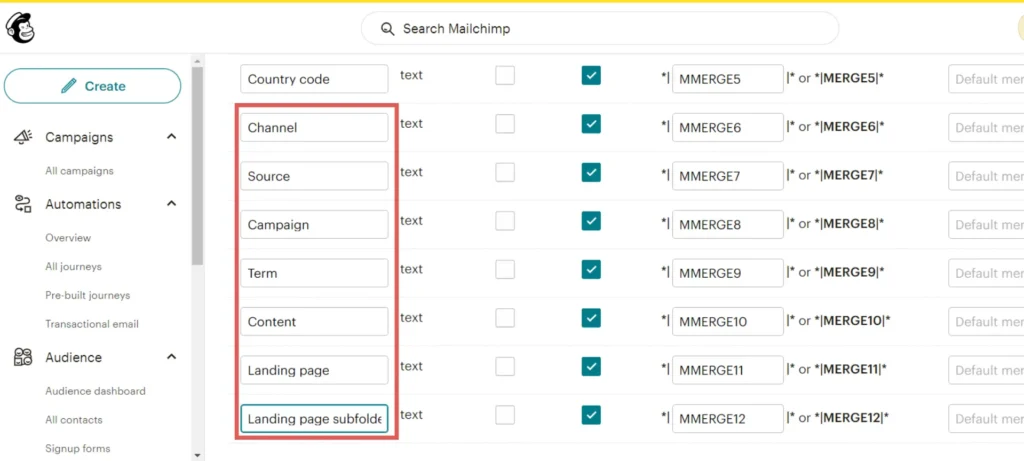
Step 2: Add fields to Leadpages #
Now you need to add the same fields in your Leadpages form.
From the Leadpages page editor, click on your form.
The Edit Your Form panel opens on the left. Select the tab Fields.
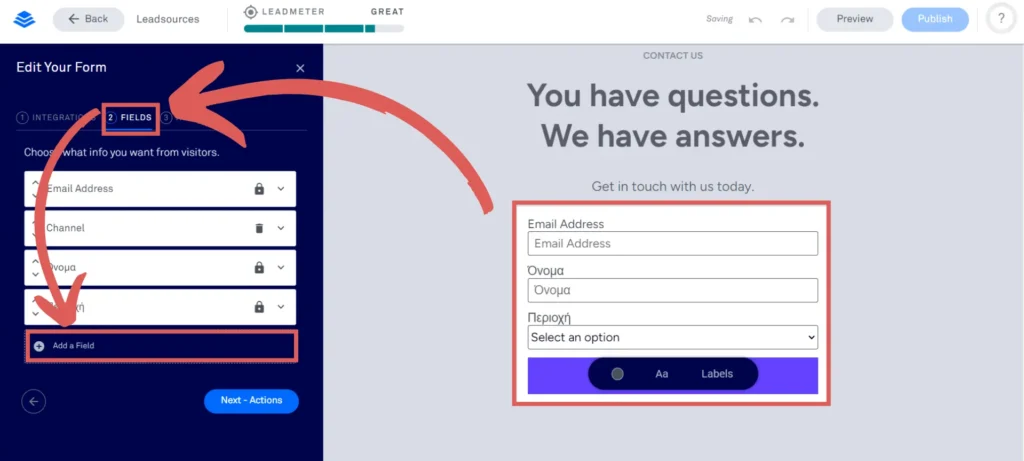
Click on Add a field. You will see the fields that you have previously added on MailChimp.
Add them all to your form.
- Channel
- Source
- Campaign
- Term
- Content
- Landing page
- Landing page subfolder
Step 3: Set up each field on Leadpages #
Now, we need to set up the fields added to your Leadpages form.
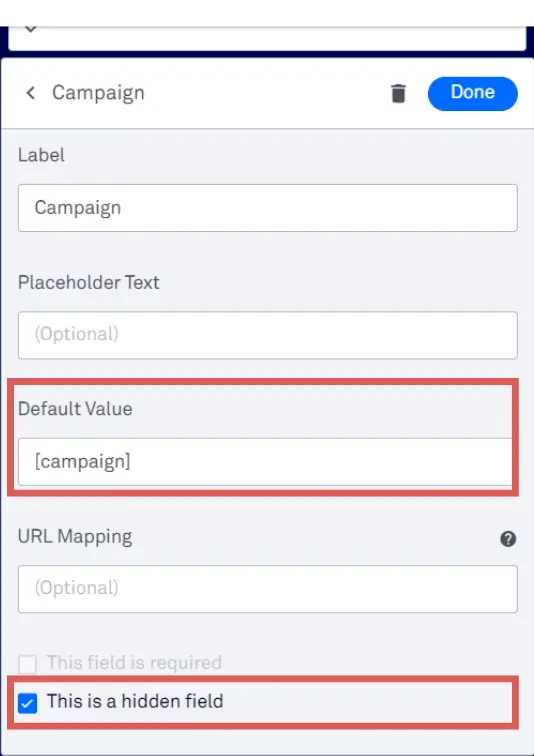
To do so, click on a field from the Edit Your Form panel.
Select the This is a hidden field box.
Fill out the Default Value field for every field as follows:
- For the Channel field, the default value is [channel]
- For the Source field, the default value is [source]
- For the Campaign field, the default value is [campaign]
- For the Term field, the default value is [term]
- For the Content field, the default value is [content]
- For the Landing page field, the default value is [landingpage]
- For the Landing page subfolder field, the default value is [landingpagesubfolder]
Save your changes. You are all set!
Leadsources will capture and store the leads data in these 7 hidden fields. This data will be visible from the emailing tool submissions page (Mailchimp, ActiveCampaign, etc.), alongside the form’s responses (name, email, etc.).




