forms.app is a form builder that allows you to capture leads on your website.
With Leadsources, you can track the source of the leads generated in forms.app, alongside 6 other lead source data.
In this guide, we will show you how to add hidden fields in forms.app to start capturing the source of your leads.
Step 1: Open the form #
Log in to your forms.app account.
Click on the form you want to open –> “Edit“
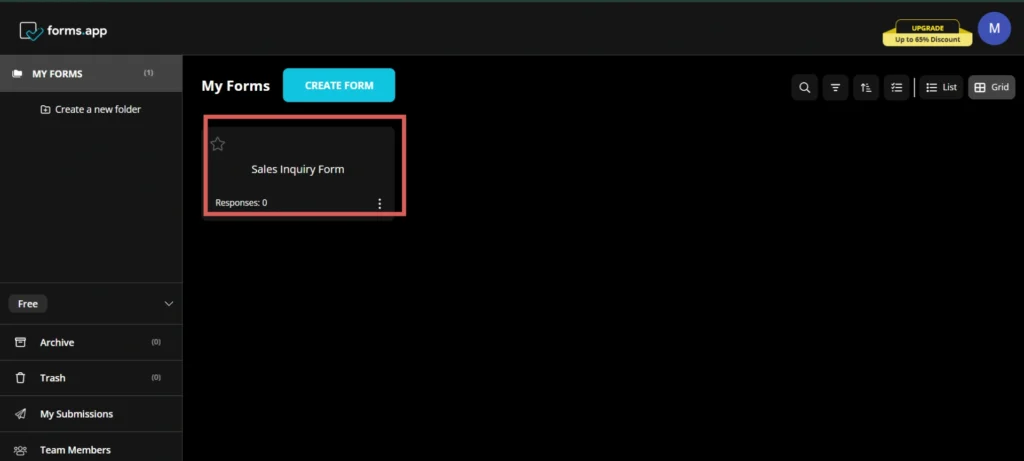
Step 2: Add the hidden fields #
Context: In this step, we set up the hidden fields one by one to store the lead source data captured by Leadsources.
On the left panel, drag and drop the “Short Text” field at the bottom of your form.
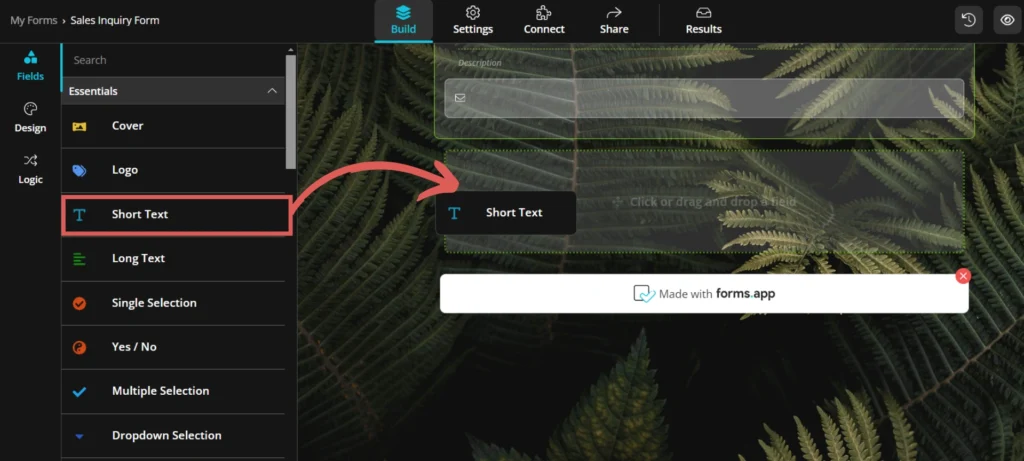
Rename it “Channel“.
Click on the gear icon on the right of the field. The field’s settings opens on the left panel
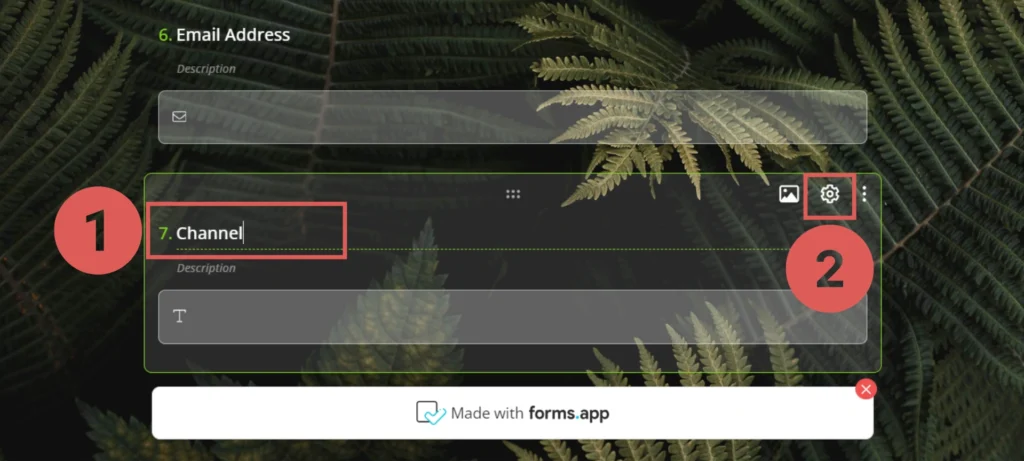
- Select “Default answer” –> Write [channel]
- Select “Hidden field” to make this field hidden.
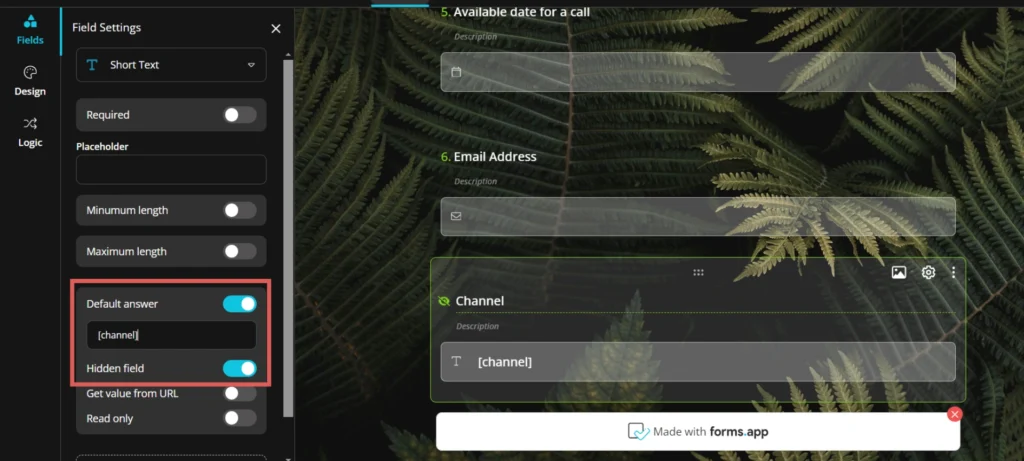
You have now created the channel hidden field.
Create the rest of the hidden fields following the same process and write the information below (the Channel field was included for visibility, don’t add it twice):
| Label | Default Value Text |
| Channel | [channel] |
| Source | [source] |
| Campaign | [campaign] |
| Term | [term] |
| Content | [content] |
| Landing page | [landingpage] |
| Landing page subfolder | [landingpagesubfolder] |
You are all set!
Leadsources will capture and store the leads data in these 7 hidden fields. This data will be visible from the forms.app submissions page, alongside the form’s responses (name, email, etc.).




