Forminator is a WordPress plugin that allows you to capture leads on your website.
With Leadsources, you can track the source of the leads generated in Forminator, alongside 6 other lead source data.
In this guide, we will show you how to add hidden fields in Forminator to start capturing the source of your leads.
Step 1: Open the form #
Log in to your WordPress admin panel.
From the left column, click on Forminator.
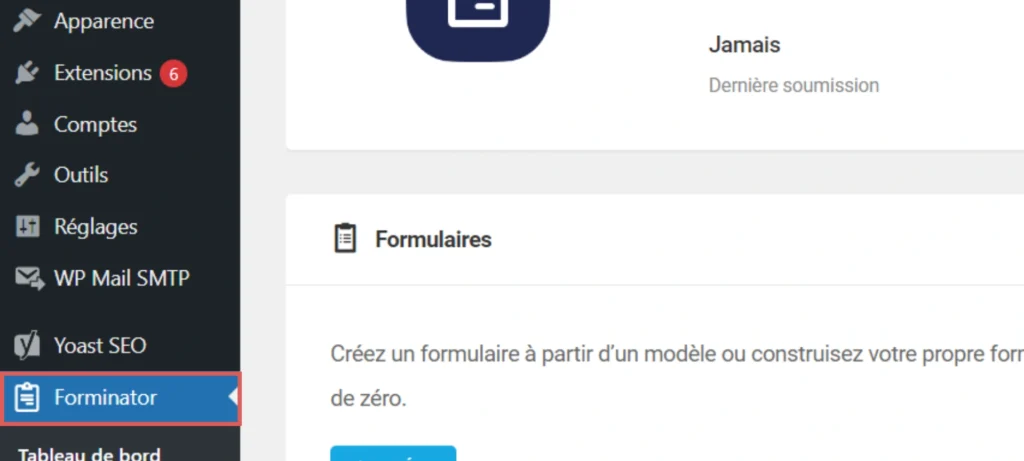
Identify the form you want to edit –> Click on the gear icon on the right –> Click Edit
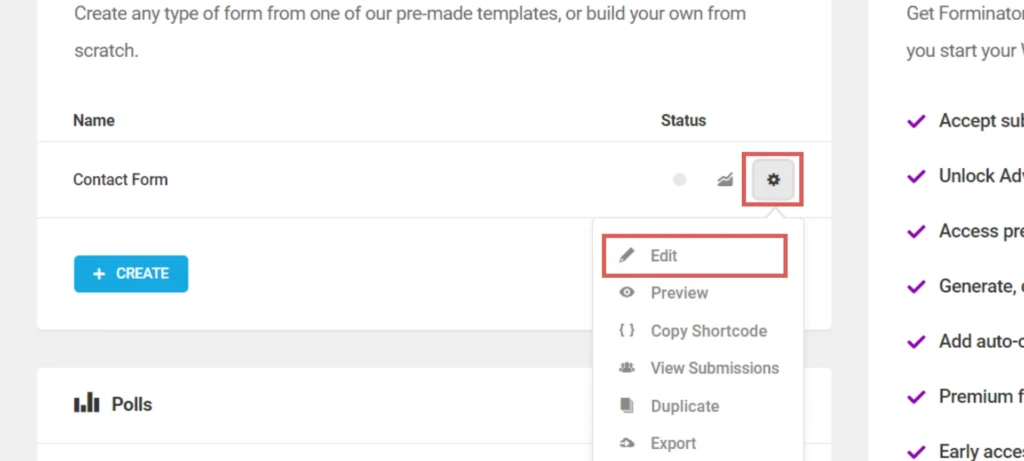
Step 2: Add the hidden fields #
Context: In this step, we set up the hidden fields one by one to store the lead source data captured by Leadsources.
At the bottom of your form, click “+ INSERT FIELDS“. The pop-up opens.
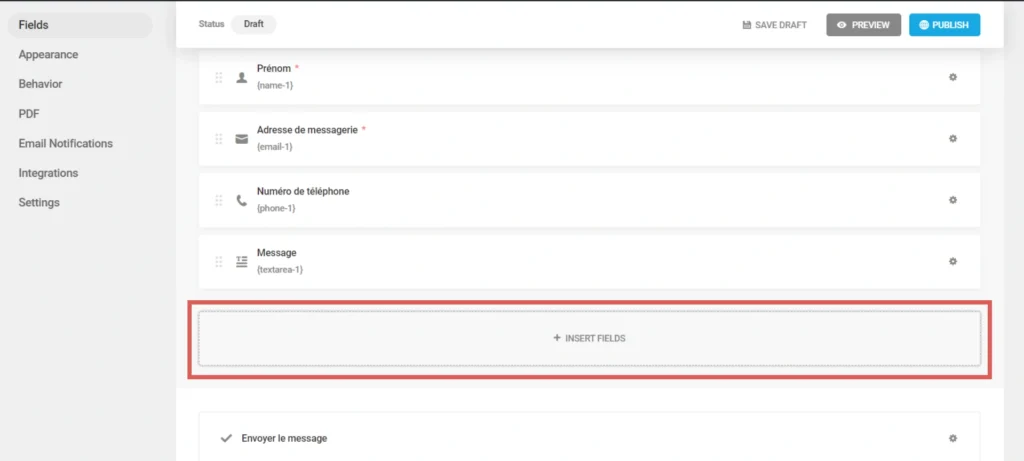
Click Hidden Fields –>Click INSERT FIELD
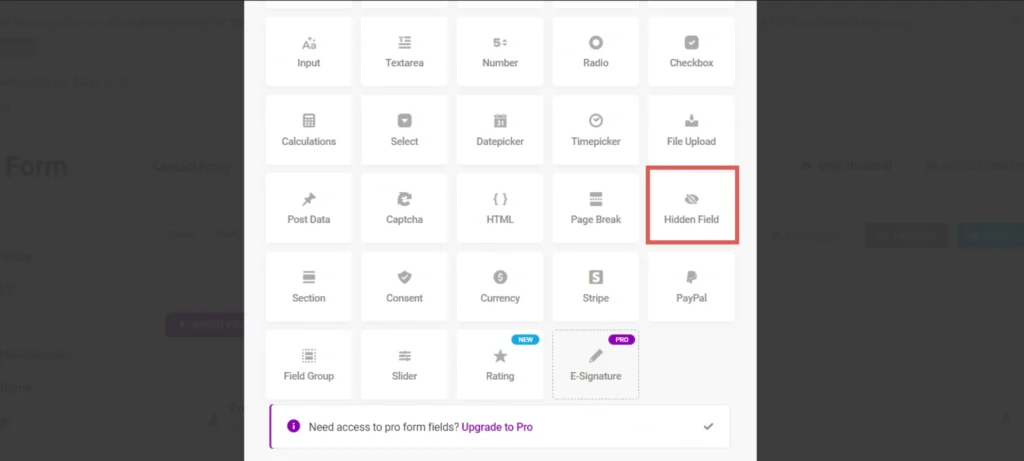
The Hidden Field settings pop-up opens. Create the Channel hidden fields as follows:
- Label = Channel
- Default Value –> Select Custom Value
- Custom Value = [channel]
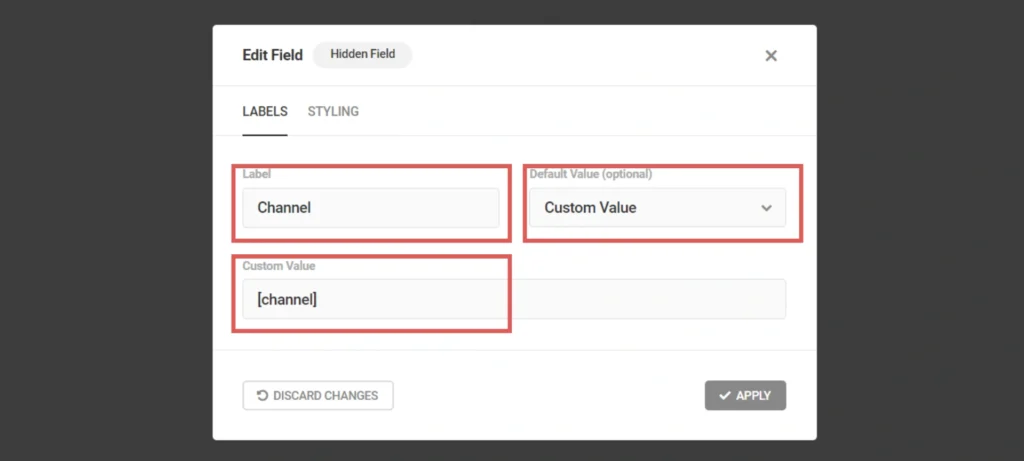
You have now created the channel hidden field.
Create the rest of the hidden fields following the same process and write the information below (the Channel field was included for visibility, don’t add it twice):
| Label | Custom Value |
| Channel | [channel] |
| Source | [source] |
| Campaign | [campaign] |
| Term | [term] |
| Content | [content] |
| Landing page | [landingpage] |
| Landing page subfolder | [landingpagesubfolder] |
You are all set!
Leadsources will capture and store the leads data in these 7 hidden fields. This data will be visible from the Forminator form submissions page, alongside the form’s responses (name, email, etc.).




