Formcrafts is a form builder that allows you to capture leads on your website.
With Leadsources, you can track the source of the leads generated in Formcrafts, alongside 6 other lead source data.
In this guide, we will show you how to add hidden fields in Formcrafts to start capturing the source of your leads.
Step 1: Open the form #
Log in to your Formcrafts account.
Click on the form you want to edit.
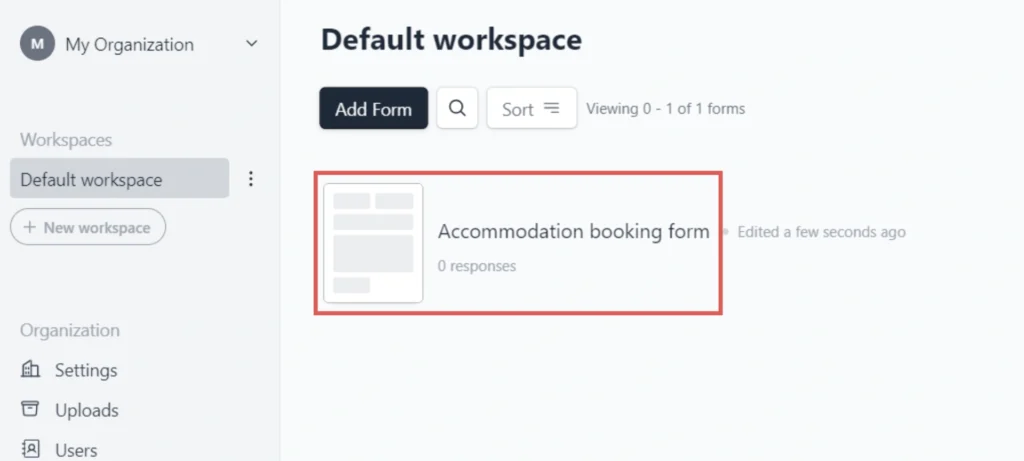
Step 2: Add the hidden fields #
Context: In this step, we set up the hidden fields one by one to store the lead source data captured by Leadsources.
Click the “+” icon on the top left to add a new field to your form.
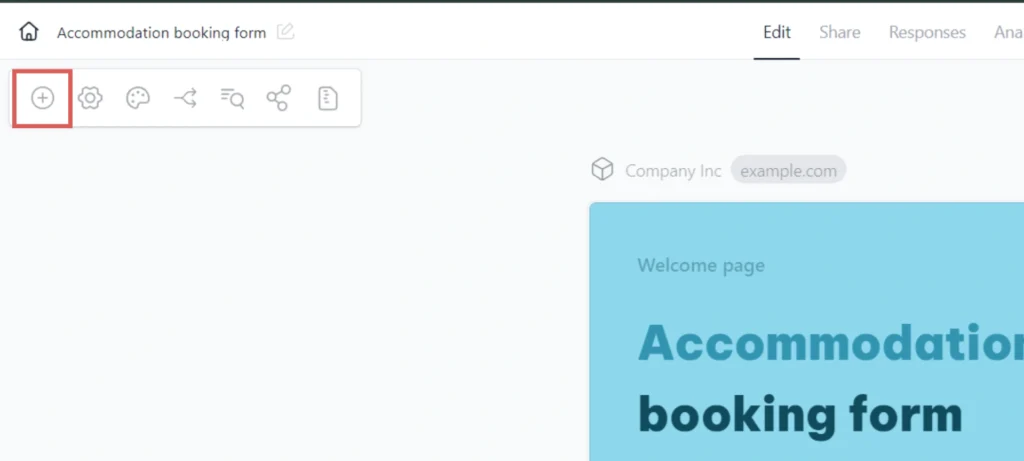
The fields panel opens, click on Hidden to add a hidden field to the form.
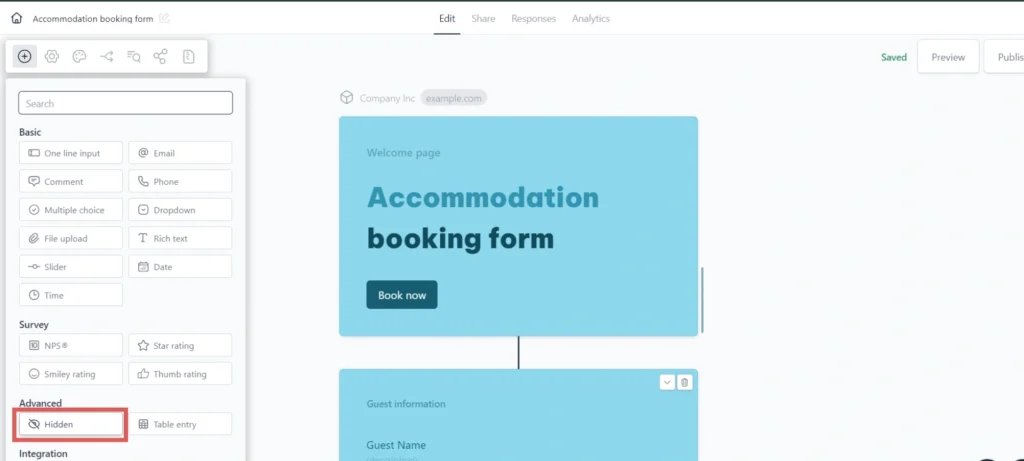
Let’s now edit the hidden field:
- Edit the name of the field –> Write Channel
- Click on the gear icon to open the field’s settings
- Under Value –> Write [channel]
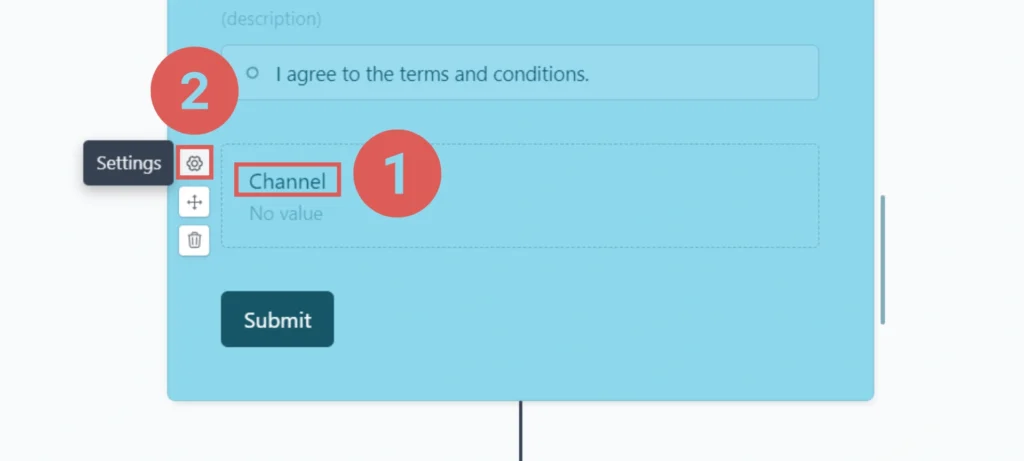
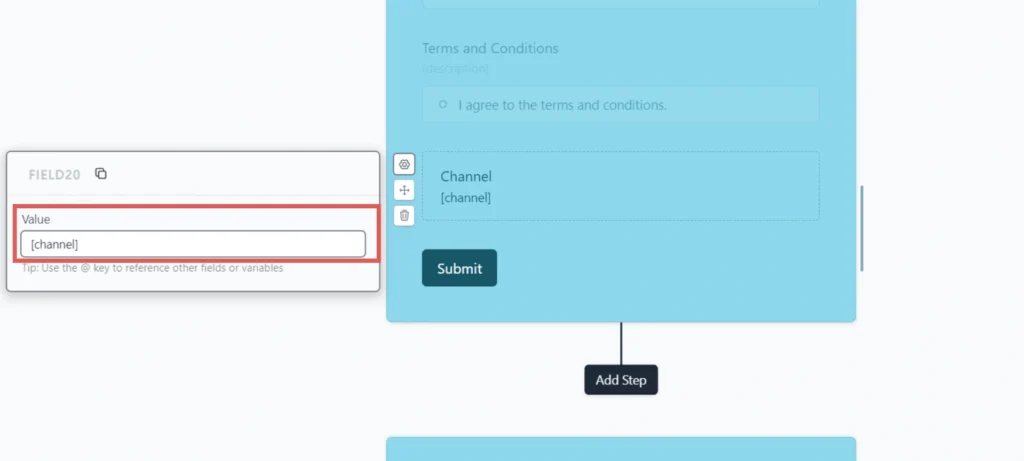
You have now created the channel hidden field.
Create the rest of the hidden fields following the same process and write the information below (the Channel field was included for visibility, don’t add it twice):
| Field’s name | Value |
| Channel | [channel] |
| Source | [source] |
| Campaign | [campaign] |
| Term | [term] |
| Content | [content] |
| Landing page | [landingpage] |
| Landing page subfolder | [landingpagesubfolder] |
You are all set!
Leadsources will capture and store the leads data in these 7 hidden fields. This data will be visible from the Formcrafts submissions page, alongside the form’s responses (name, email, etc.).




