FormAssembly is a form builder that allows you to capture leads on your website.
With Leadsources, you can track the source of the leads generated in FormAssembly, alongside 6 other lead source data.
In this guide, we will show you how to add hidden fields in FormAssembly to start capturing the source of your leads.
Step 1: Open/create a form #
Log in to FormAssembly.
Click on the form you want to edit. Or click New Form to start from scratch.
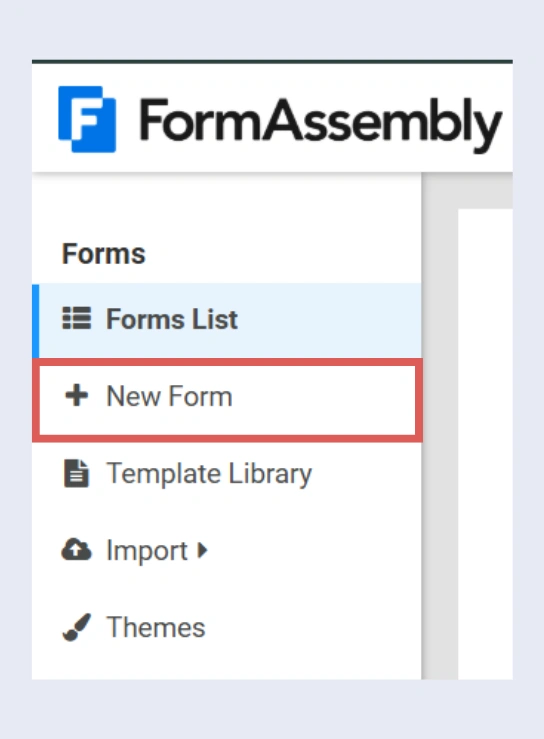
Step 2: Add the hidden fields #
Context: In this step, we set up the hidden fields one by one to store the lead source data captured by Leadsources.
To add a hidden field, click ADD CONTENT –> Hoover to Question –> Click Hidden Field
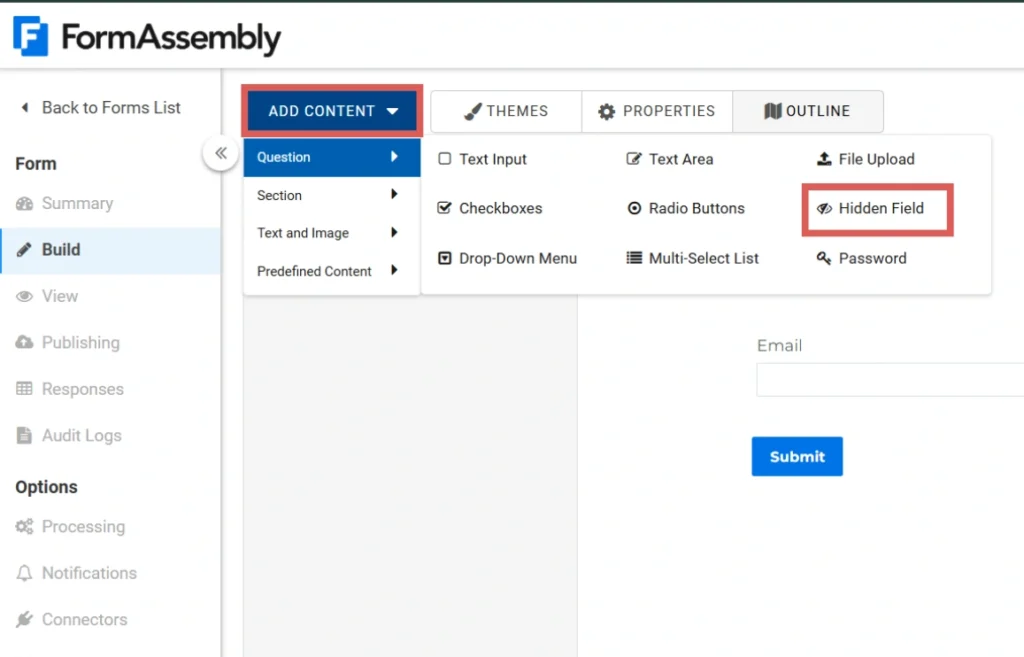
A new hidden field is added to your form.
We will now create the hidden field that will store the “Channel” data fetched by Leadsources:
- Rename the hidden field to Channel.
- Click Options. On the left panel, select Default Value.
- Write [channel].
- Press enter to save.
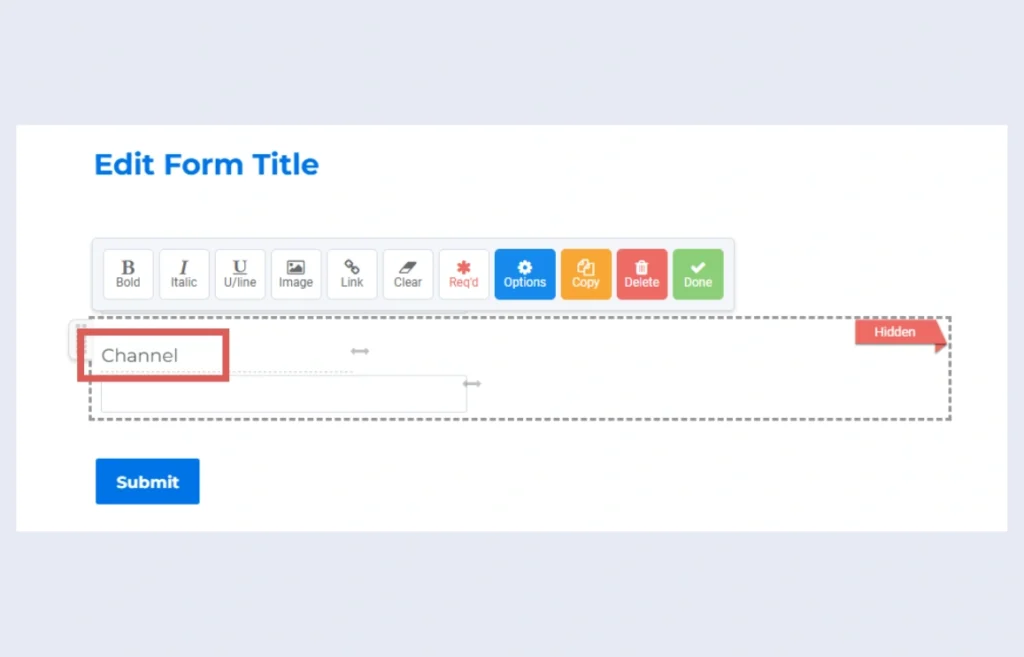
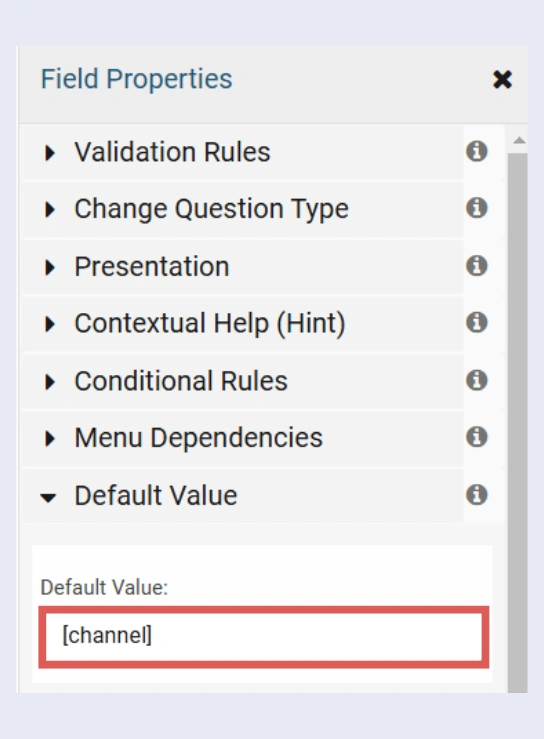
This will indicate Leadsources that we want the channel value to be stored in the “Channel” hidden field.
We will use the same process to add the remaining hidden fields:
| Hidden Field name | Default Value |
| Source | [source] |
| Campaign | [campaign] |
| Term | [term] |
| Content | [content] |
| Landing page | [landingpage] |
| Landing page subfolder | [landingpagesubfolder] |
Click Save.
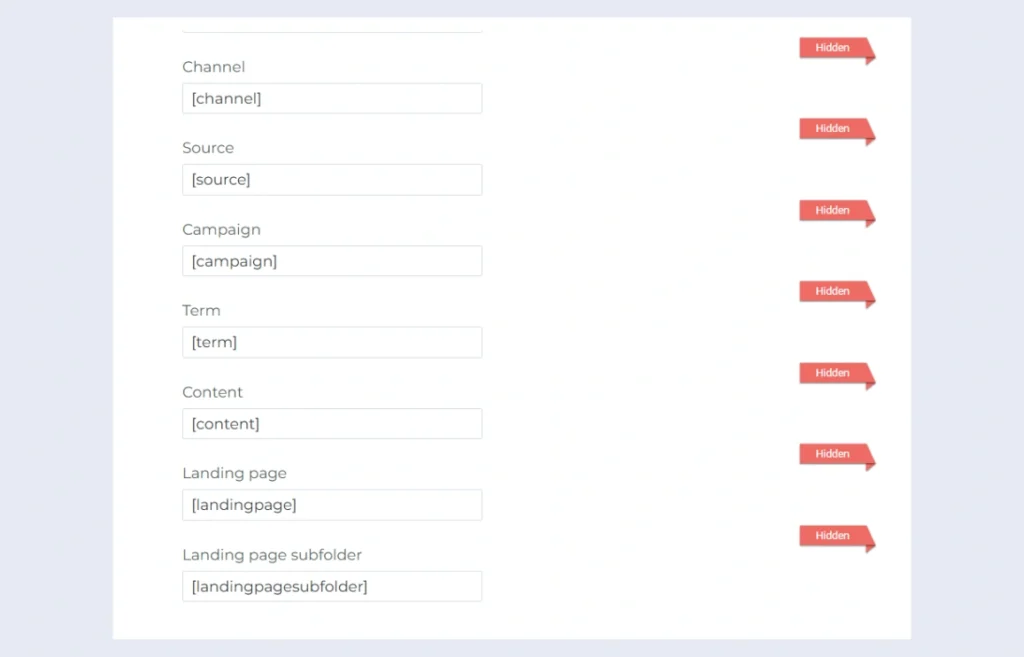
Step 3: Embed your form #
To embed your form in your website, click Publishing on the left panel.
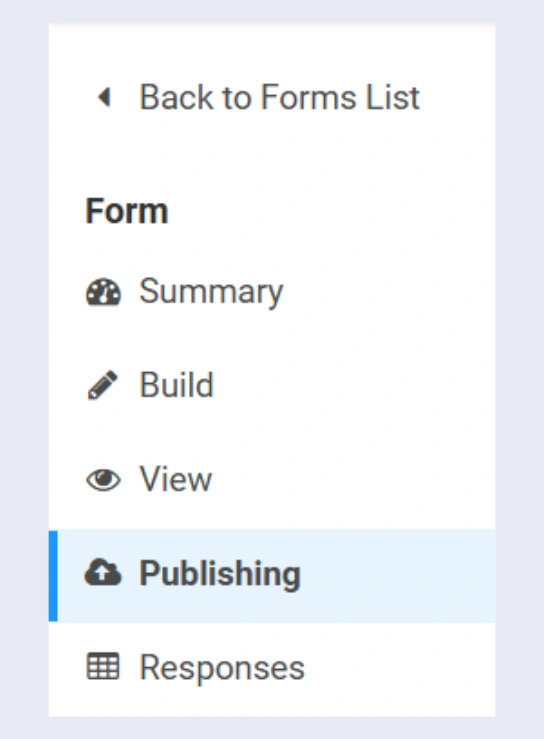
Scroll down to “Publish on your own website“, and click You may want it as a full HTML page.
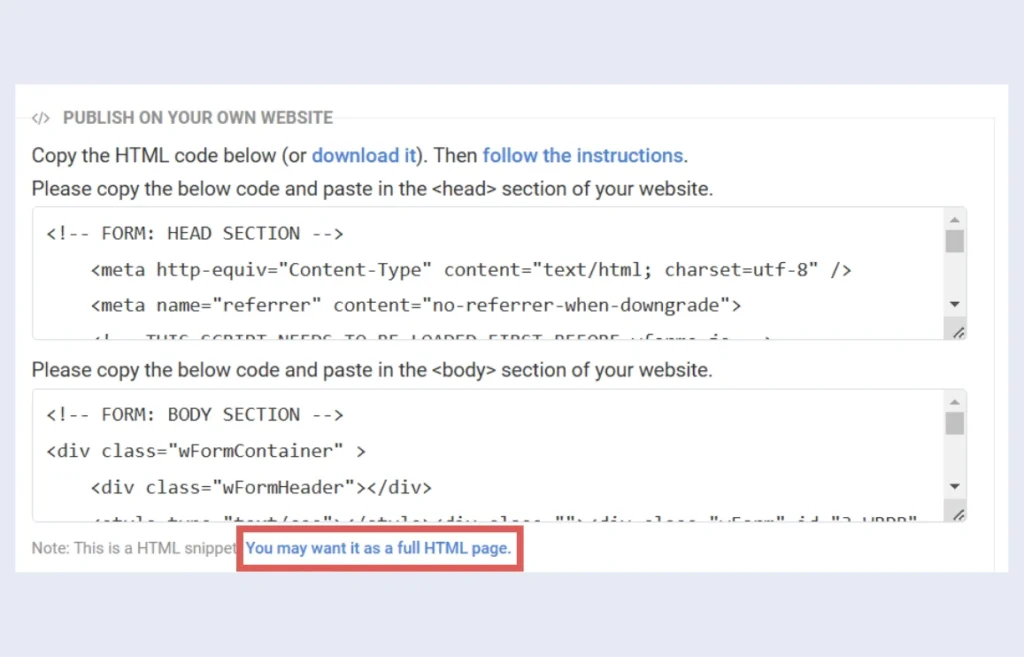
Copy the html and add it in your website.
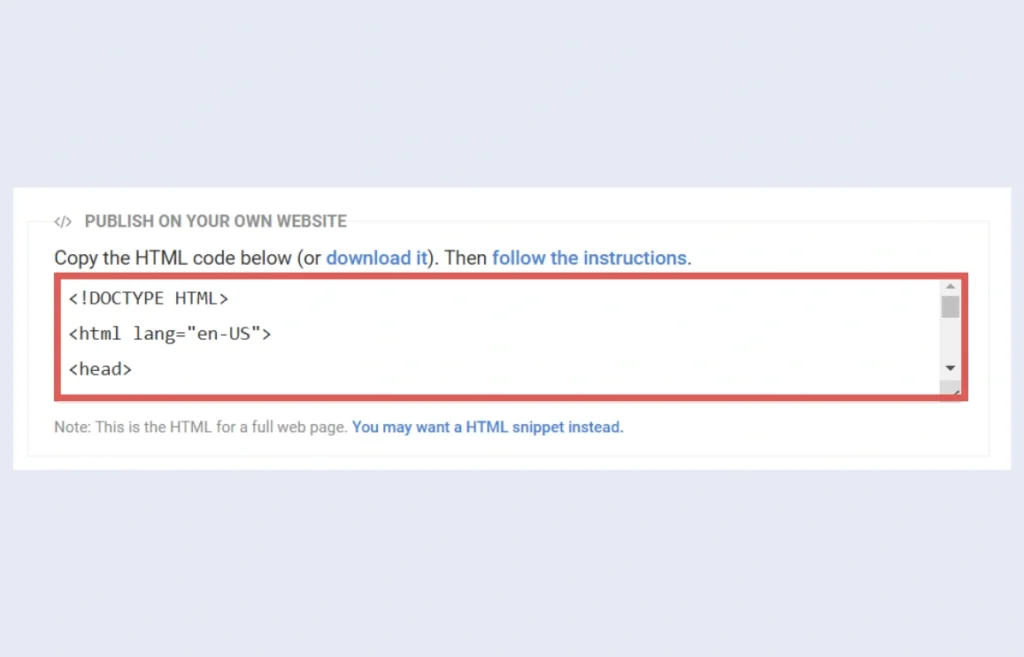
You are all set!
Leadsources will capture and store the leads data in these 7 hidden fields. This data will be visible from the FormAssembly submissions page, alongside the form’s responses (name, email, etc.).




