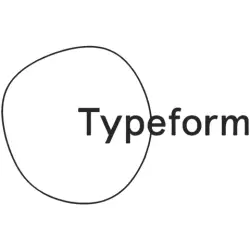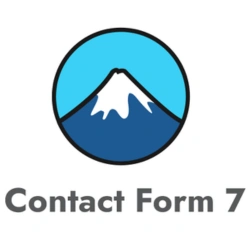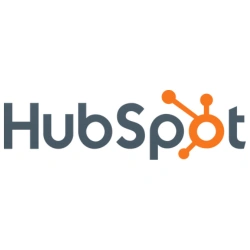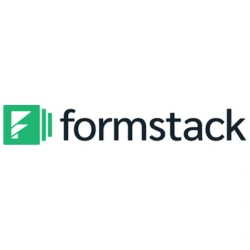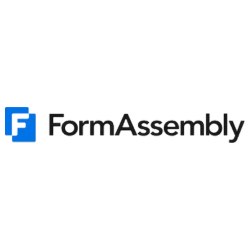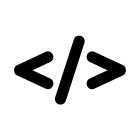We have created a step-by-step guide for all the popular form builders.
Select your form builder #
Select your form builder to access the guide:
If you don’t find your form builder, contact support and we will help you install the hidden fields to your form.
Why do we add the hidden fields? #
Now that you have added the Leadsources tracking code in the head tag of your website, the last step is to add the hidden fields to the form you want to track.
The Leadsources code captures data about each visitor (channel, source, etc.).
Now, you want to store this data in your form’s response, so that when a visitor submits your form, you can visualize this data, alongside the leads’s details (name, email, etc.).
To store the visitors’ data captured by Leadsources in your form, we use hidden fields.
Hidden fields are like any other form’s field (name, email, etc.) with the difference that they are not visible to the visitor (they are hidden).
We need to add a total of 7 hidden fields in the form:
- Channel
- Source
- Campaign
- Term
- Content
- Landing page
- Landing page subfolder