Formsite is a form builder that allows you to capture leads on your website.
With Leadsources, you can track the source of the leads generated in Formsite, alongside 6 other lead source data.
In this guide, we will show you how to add hidden fields in Formsite to start capturing the source of your leads.
Step 1: Open the form #
Log in to your Formsite account.
Below the form you want to open, click “edit“.
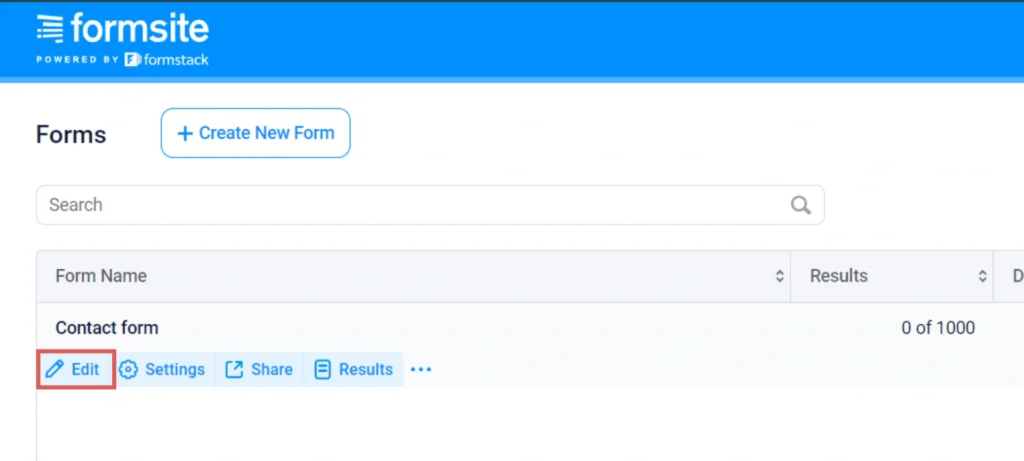
Step 2: Add the hidden fields #
Context: In this step, we set up the hidden fields one by one to store the lead source data captured by Leadsources.
To add a hidden field, scroll down the list of fields from the left panel until you find “Hidden Field“.
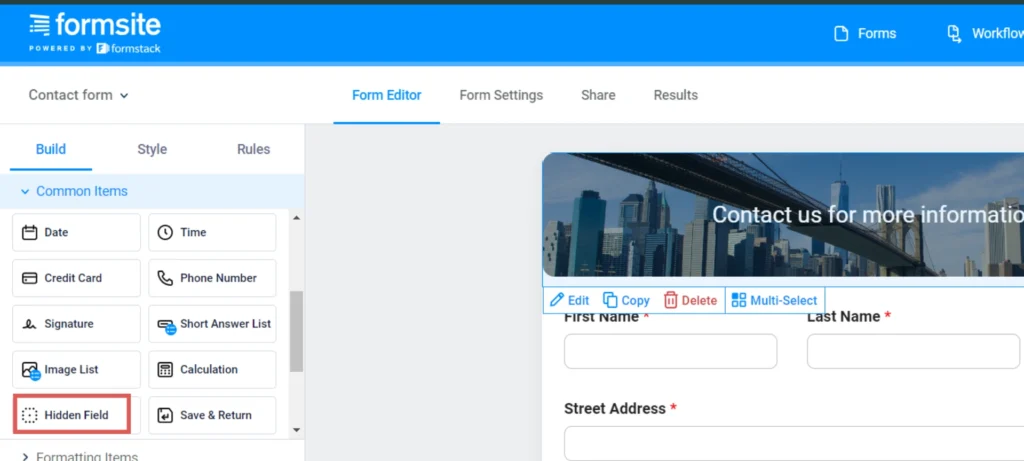
Drag and drop the hidden field in your form. In this example, we position the hidden field at the end of the form.
The hidden field settings appear in a pop-up.
Let’s create our first hidden field:
- Under “Label” –> Write Channel
- On the same pop-up, click the “Default Value” tab
- Under “Text” –> Write [channel]
- Click “Save“
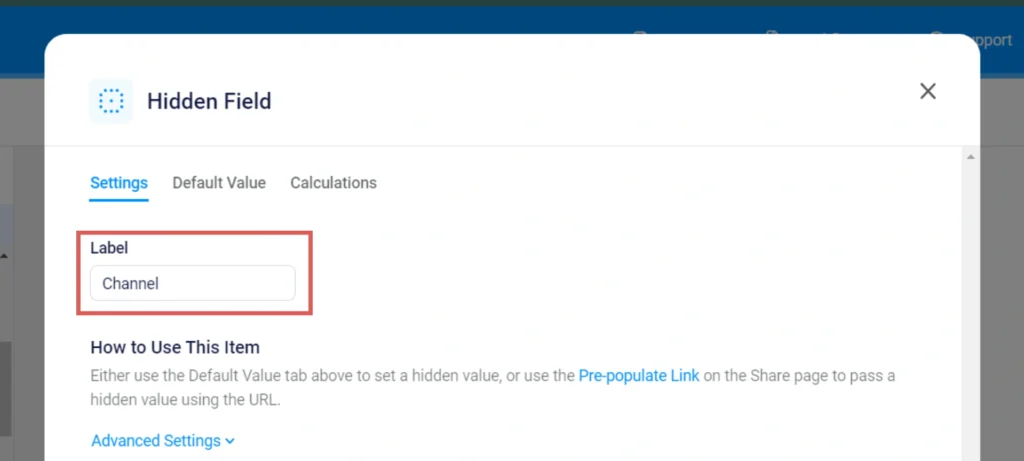
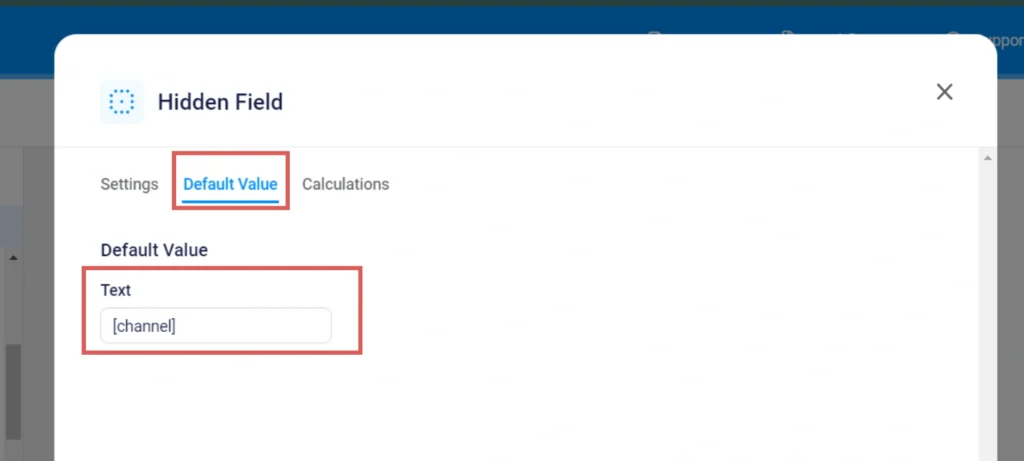
You have now created the channel hidden field.
Create the rest of the hidden fields following the same process and write the information below (the Channel field was included for visibility, don’t add it twice):
| Label | Default Value Text |
| Channel | [channel] |
| Source | [source] |
| Campaign | [campaign] |
| Term | [term] |
| Content | [content] |
| Landing page | [landingpage] |
| Landing page subfolder | [landingpagesubfolder] |
You are all set!
Leadsources will capture and store the leads data in these 7 hidden fields. This data will be visible from the Formsite form submissions page, alongside the form’s responses (name, email, etc.).




