Paperform is a form builder that allows you to capture leads on your website.
With Leadsources, you can track the source of the leads generated in Paperform, alongside 6 other lead source data.
In this guide, we will show you how to add hidden fields in Paperform to start capturing the source of your leads.
Step 1: Open the form #
Log in to your Paperform account.
From the Dashboard, open the form you want to edit.
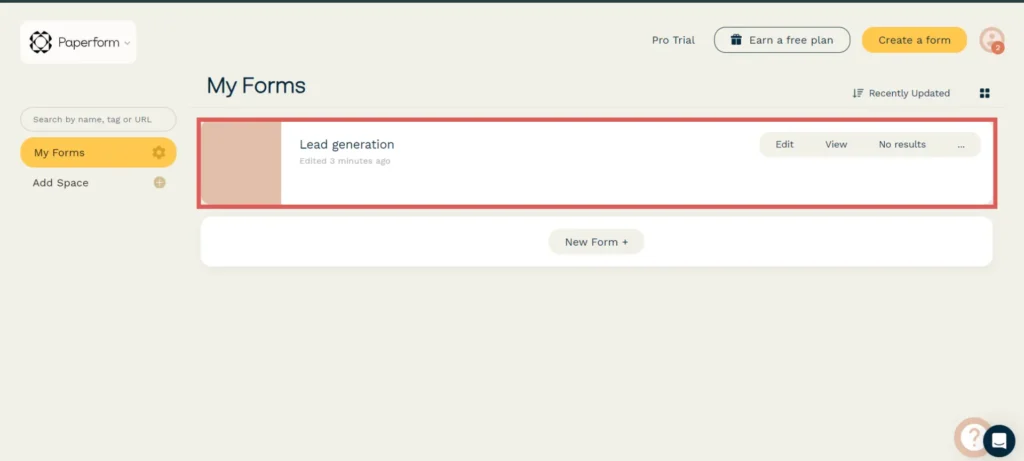
Step 2: Add the hidden fields #
To add hidden fields to your form, click on the form to add a new field and write “/hidden“.
Click on the field named Hidden to add it to your form.

Add a total of 7 hidden fields and name them as follows:
- Channel
- Source
- Campaign
- Term
- Content
- Landing page
- Landing page subfolder
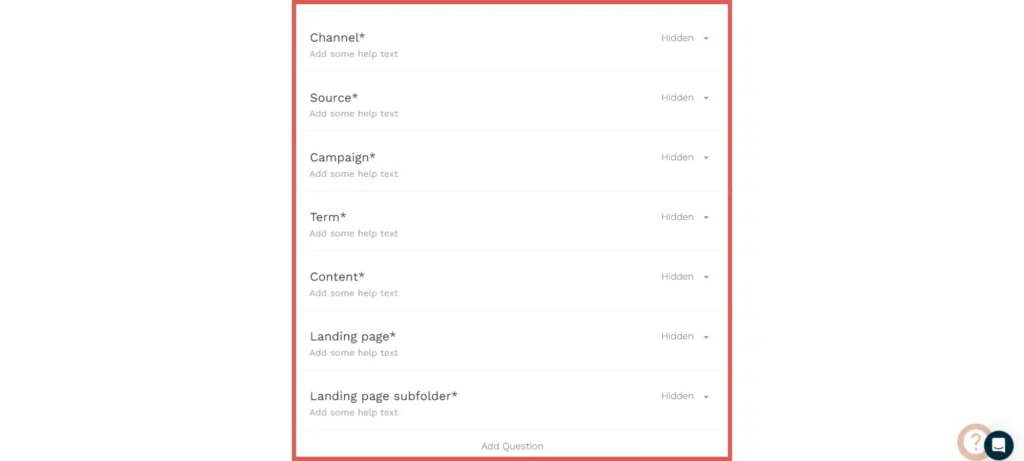
Step 2: Set up the prefill keys #
Context: In this step, we set up the hidden fields one by one to receive the lead source data captured by Leadsources.
For Leadsources to pass lead source data in the hidden fields, we will set up the prefill keys on Paperform.
Next to each hidden field, select Configure.
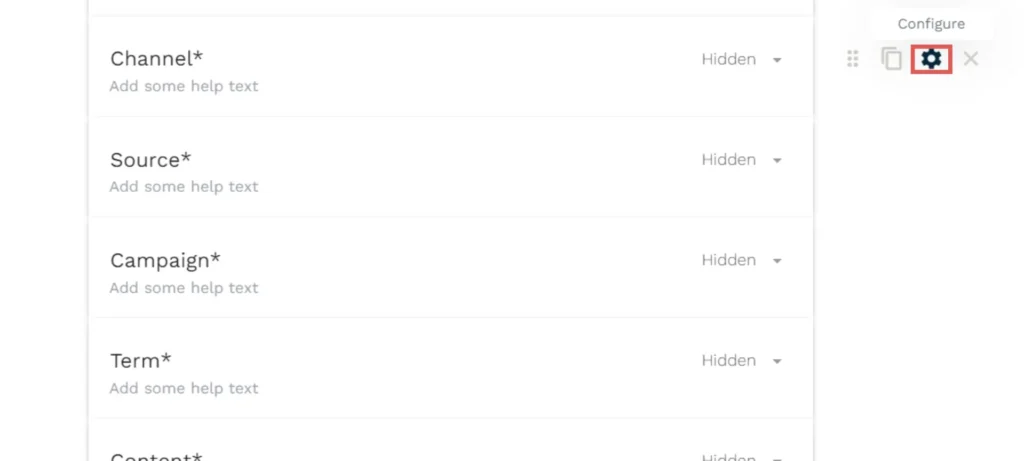
A pop-up opens, write the Pre-fill Key for each hidden field as follows:
| Hidden field | Prefill key |
| Channel | channel |
| Source | source |
| Campaign | campaign |
| Term | term |
| Content | content |
| Landing page | landingpage |
| Landing page subfolder | landingpagesubfolder |

Click Save changes. Publish your form.
You are all set!
Leadsources will capture and store the leads data in these 7 hidden fields. This data will be visible from the Paperform submissions page, alongside the form’s responses (name, email, etc.).




