Jotform is a form builder that allows you to capture leads on your website.
With Leadsources, you can track the source of the leads generated in Jotform, alongside 6 other lead source data.
In this guide, we will show you how to add hidden fields in Jotform to start capturing the source of your leads.
Step 1: Open your Jotform form #
Log in to Jotform.com, and open the form you want to edit.
Step 2: Add the “hidden “Short Text” fields #
From the left panel, you will find the Short Text element. Add it at the bottom of your form.
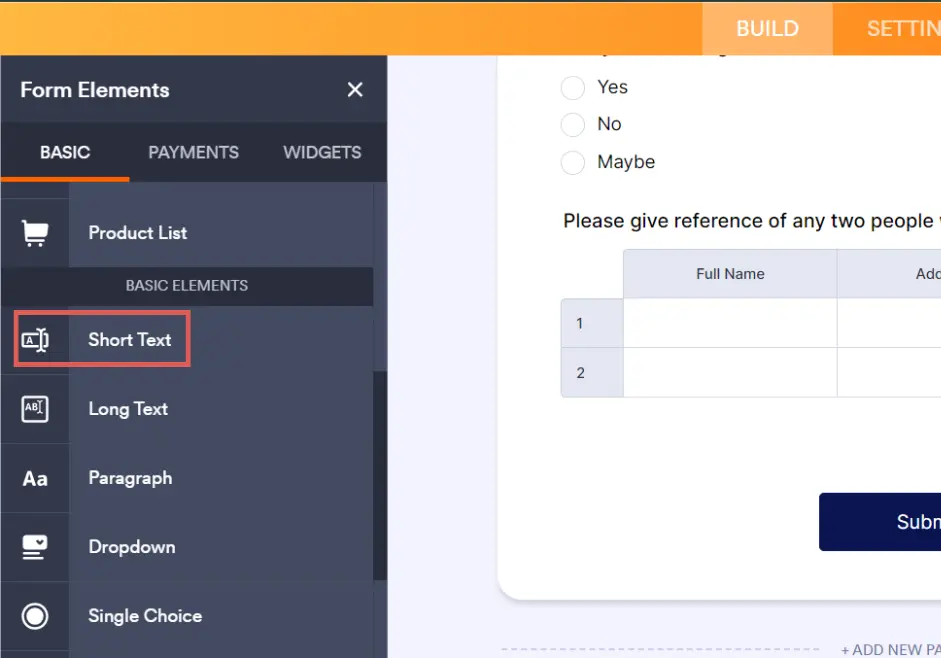
Repeat this operation to add a total of 7 Short Text elements (one for each hidden field).
Step 3: Set up the hidden fields #
These 7 fields will be used by Leadsources to pass the lead source data to your Wufoo form.
To do so, we need to set up these fields to make them hidden and to indicate Leadsources where to pass the lead source data.
To set up your fields, select the first field and click Properties. The right panel opens.
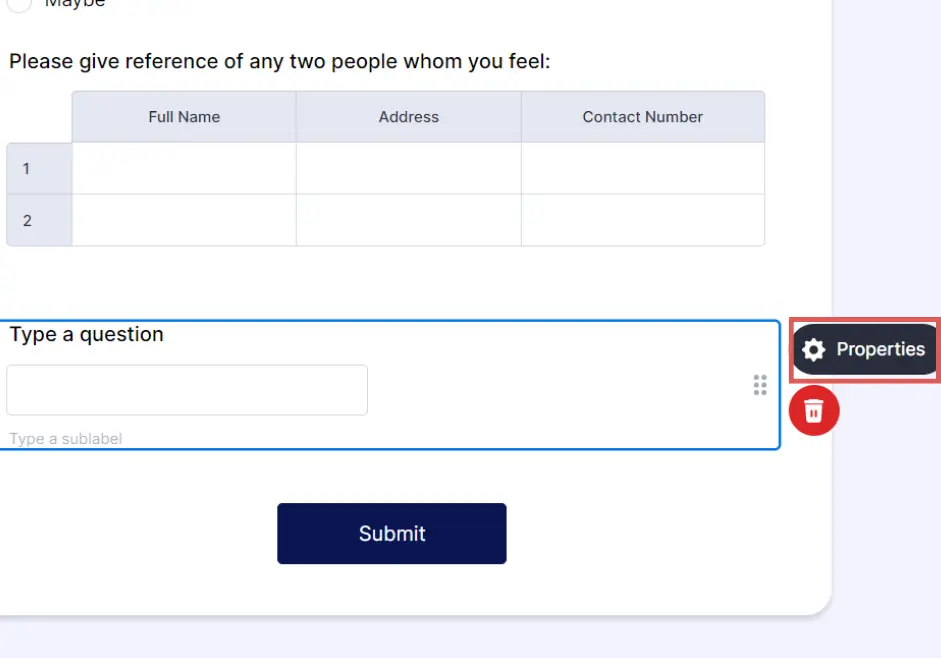
For each of the fields, add the following information:
Hidden field #1 #
- Under the General tab, in Field label write Channel
- Under the Advanced tab, in Default value, write [channel]
- Under the Advanced tab, Hide field switch –> ON
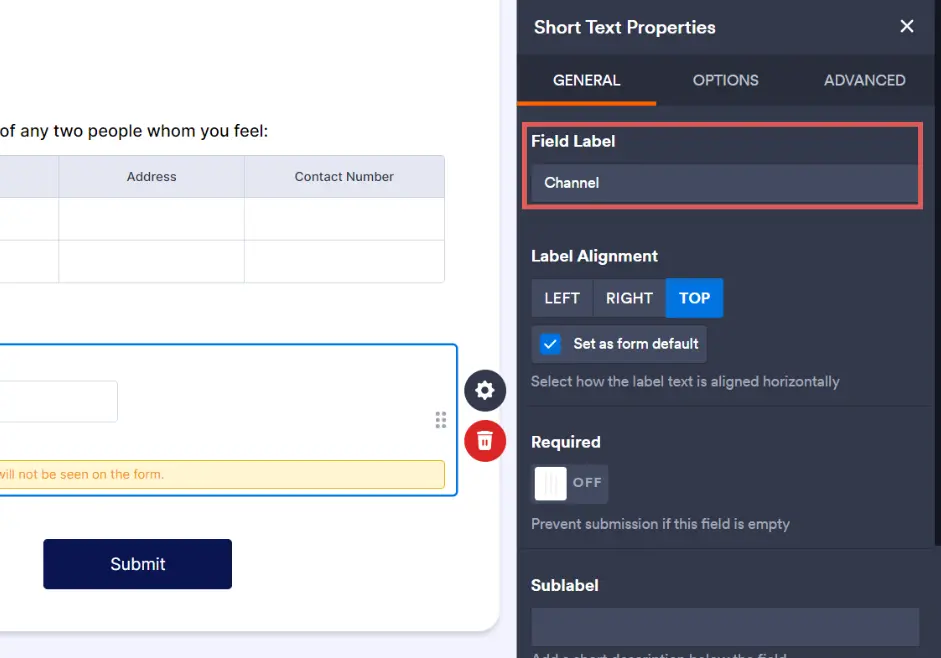
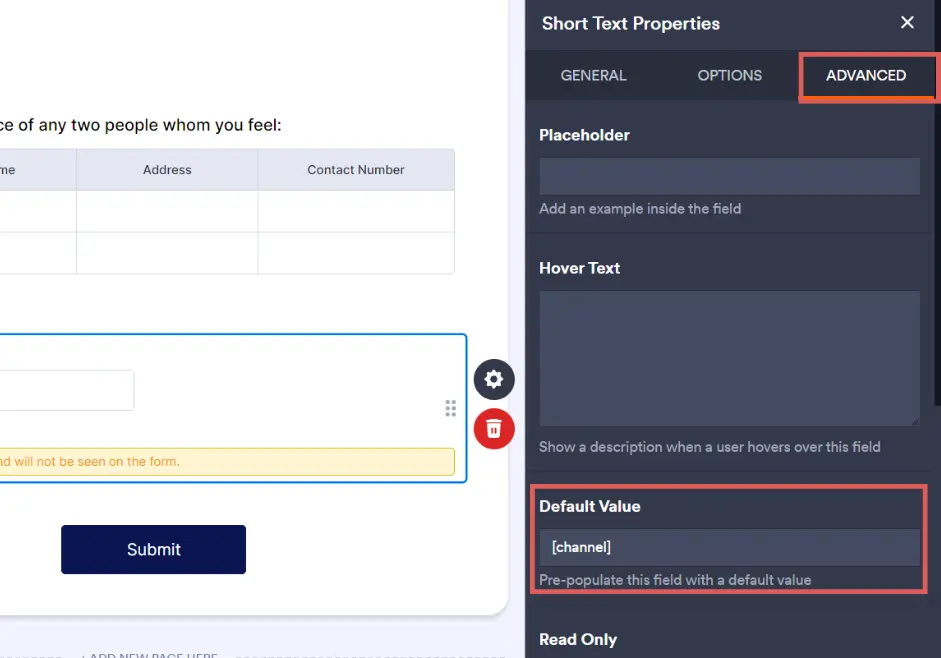
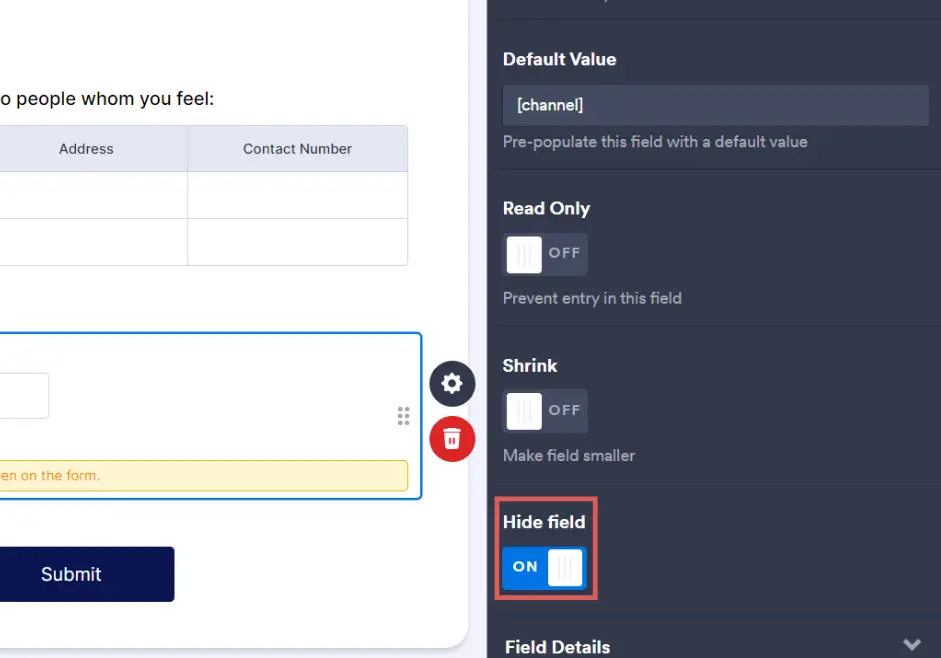
Hidden field #2 #
- Under the General tab, in Field label write Source
- Under the Advanced tab, in Default value, write [source]
- Under the Advanced tab, Hide field switch –> ON
Hidden field #3 #
- Under the General tab, in Field label write Campaign
- Under the Advanced tab, in Default value, write [campaign]
- Under the Advanced tab, Hide field switch –> ON
Hidden field #4 #
- Under the General tab, in Field label write Term
- Under the Advanced tab, in Default value, write [term]
- Under the Advanced tab, Hide field switch –> ON
Hidden field #5 #
- Under the General tab, in Field label write Content
- Under the Advanced tab, in Default value, write [content]
- Under the Advanced tab, Hide field switch –> ON
Hidden field #6 #
- Under the General tab, in Field label write Landing page
- Under the Advanced tab, in Default value, write [landingpage]
- Under the Advanced tab, Hide field switch –> ON
Hidden field #7 #
- Under the General tab, in Field label write Landing page subfolder
- Under the Advanced tab, in Default value, write [landingpagesubfolder]
- Under the Advanced tab, Hide field switch –> ON
You are all set!
Leadsources will capture and store the leads data in these 7 hidden fields. This data will be visible from the Jotform form submissions page, alongside the form’s responses (name, email, etc.).




