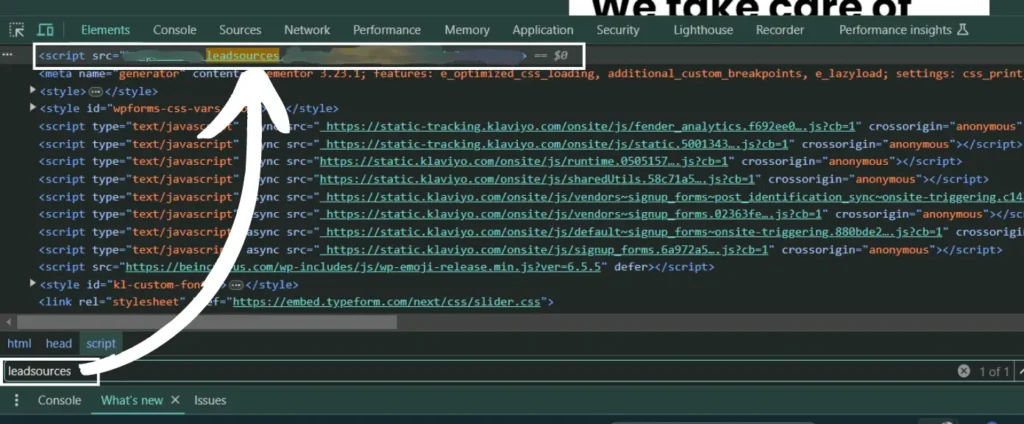If you are using GoHighLevel, you can track your UTM parameters and other lead source data with Leadsources. Add Leadsources to your GoHighLevel website by following this guide.
Step 1: Copy the Leadsources code #
If you haven’t done it already, copy the Leadsource code you need to install in the head tag of your site:
- Create an account on leadsources.io (free 14-day trial).
- Log in to leadsources.io from the login page
- Click the “Setup Tracking” tab on the top left
- Copy the Leadsources code that you will find under “Step 1: Install tracking code” (as shown below)
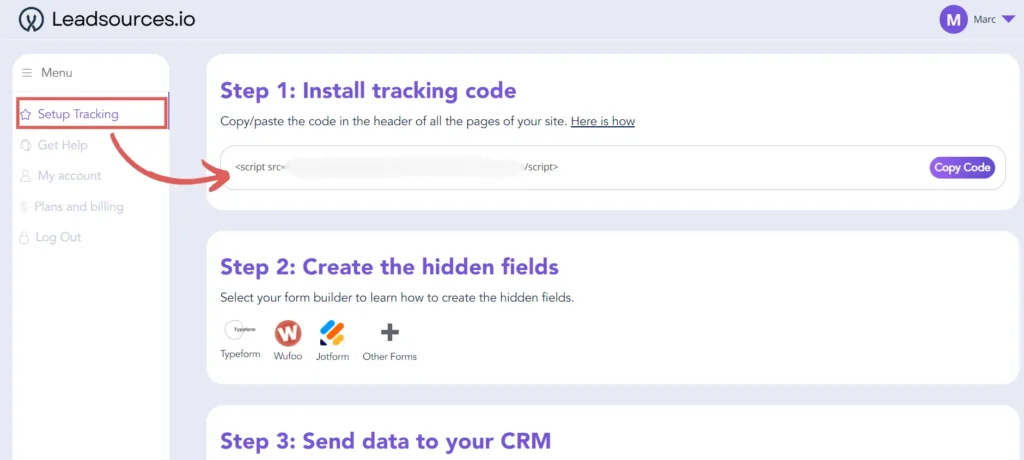
Step 2: Add the Leadsources code in the head tag of your GoHighLevel website #
From the site editor, click on the “Tracking Code” pictogram in the top menu.
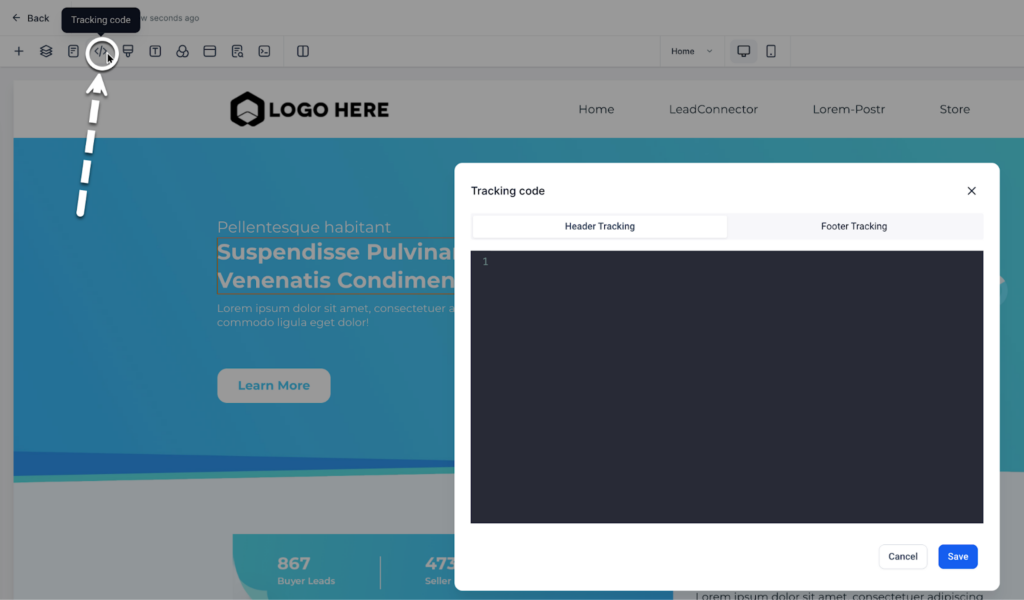
The Tracking code pop-up appears.
Paste the Leadsources code you copied in the previous step.
Click Save.
Step 3: Test the code installation #
To verify that the Leadsources code has been properly implemented in your website, follow these simple steps:
Go to any page on your website.
Right-click, then click on “Inspect“.
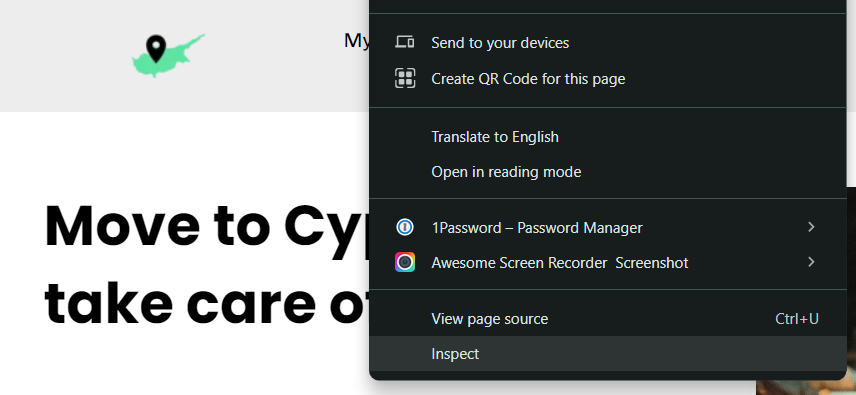
The source code window appears. From there, perform a search:
- On PC: Ctrl+F
- On Mac: Command-spacebar
Search for the term “leadsources”.
If the Leadsources code appears, it means that you have implemented the code properly.
If you don’t see the code appearing, contact our support team.