Prerequisite:
🔗Add the Leadsources script to your website
🔗Add hidden fields to your form
We collect leads along with their source details (channel, source, campaign, term, content, landing page, and landing page subfolder).
Our goal is to send leads (and their lead source data) to Nimble CRM, enabling you to track which leads become customers. Then, you can loop each customer back to the exact channel, source, campaign, etc. that generated it.
This helps you optimize your marketing budget by focusing on what works and eliminating what doesn’t.
Zapier is the tool that will be used to transfer your leads and their source data to Nimble CRM.
We will do it in two steps:
- Set up custom fields in Nimble CRM – to store lead source data.
- Use Zapier to send your leads – from your form to Nimble CRM.
Step 1: Create custom fields in Nimble CRM #
What is a custom field?
To store the lead source data within each lead in Nimble CRM, we need to create custom fields.
In Nimble, you currently use fields to populate additional information about your leads (address, name, company, etc.).
With custom fields, we will allow Nimble to store the lead source data in each lead: channel, source, campaign, term, content, landing page, and landing page subfolder.
Let’s get started!
Log in your Nimble CRM account.
On the bottom left corner, click on the Settings gear.
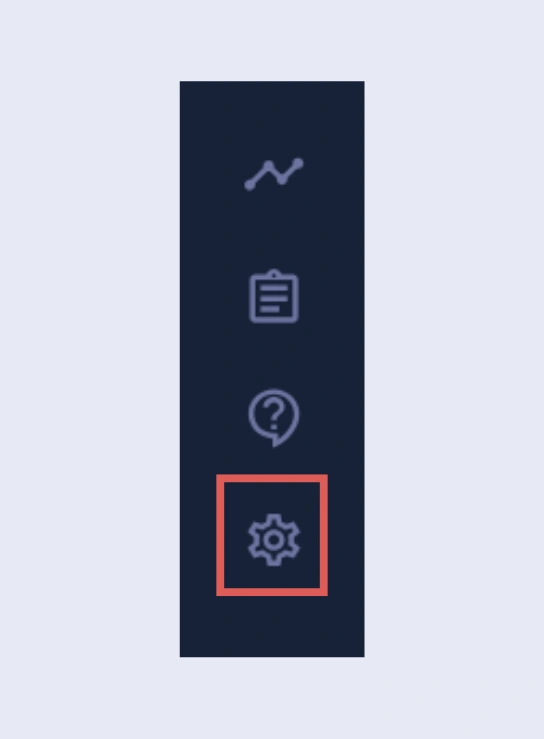
From the Settings panel –> Click Data Fields.
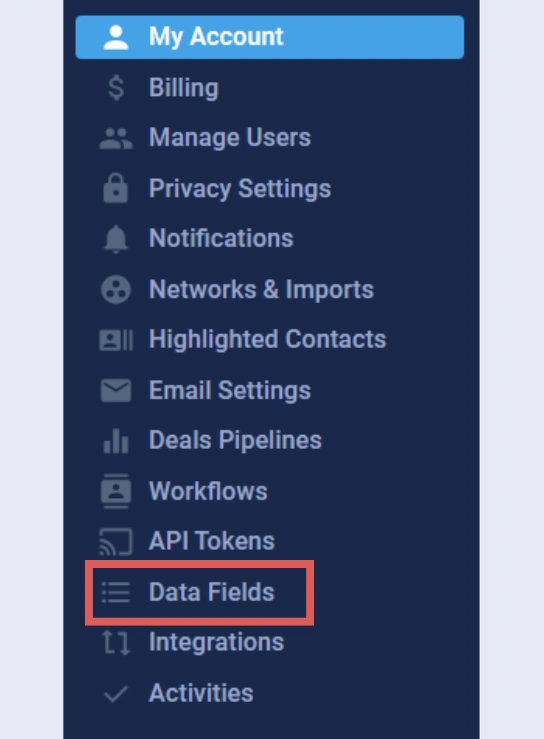
We are going to add a list of 7 custom fields to store our lead source data.
Click Add New Tab:
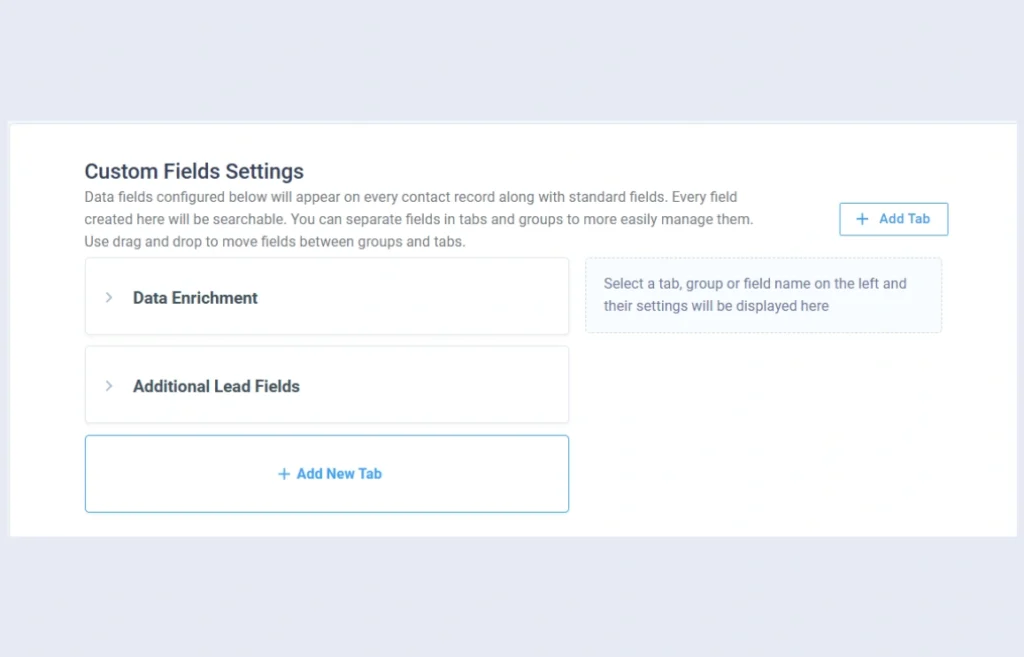
- Give it a name (we choose to name it Lead source)
- Display on: Select People & Companies or People only
- Click Create tab
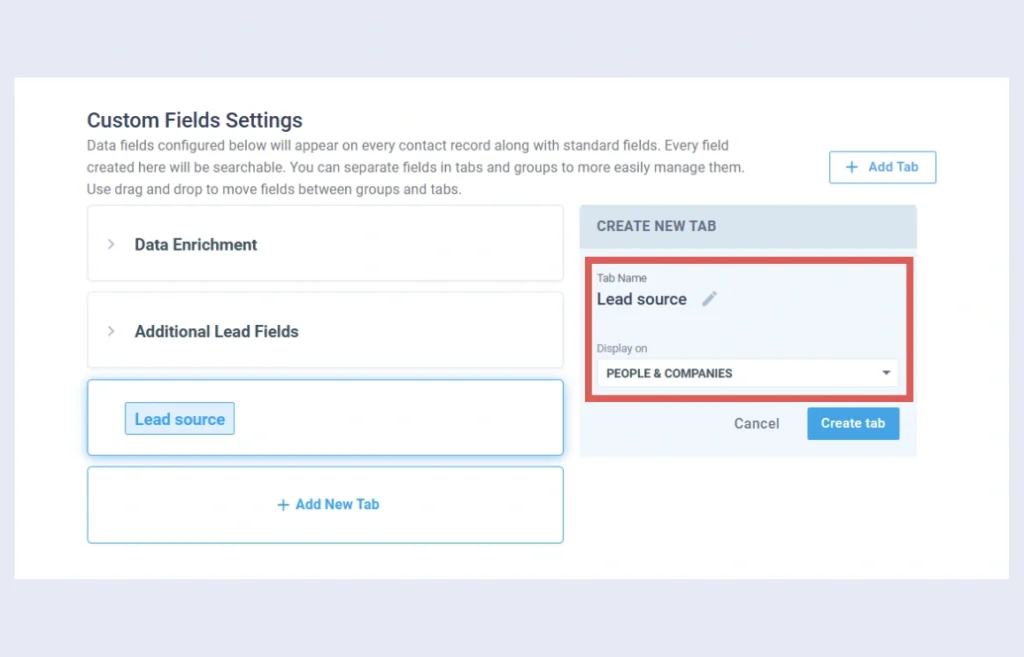
The new tab is added to the list. Hoover on your new tab –> Click + Field
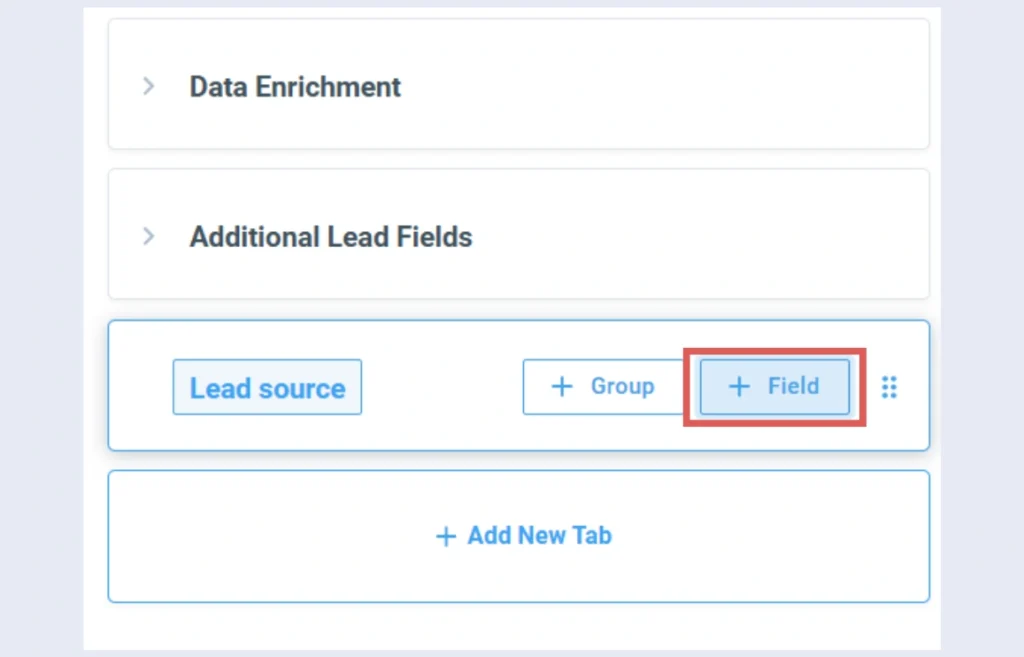
The Create New Field section opens on the right. Let’s create the custom field that will store the Channel data:
- Tab=Lead source
- Group=Outside of any group
- Field Type=Short Text
- Allow multiple values: leave it switched off
- Field Name=Channel
- Click Create Field
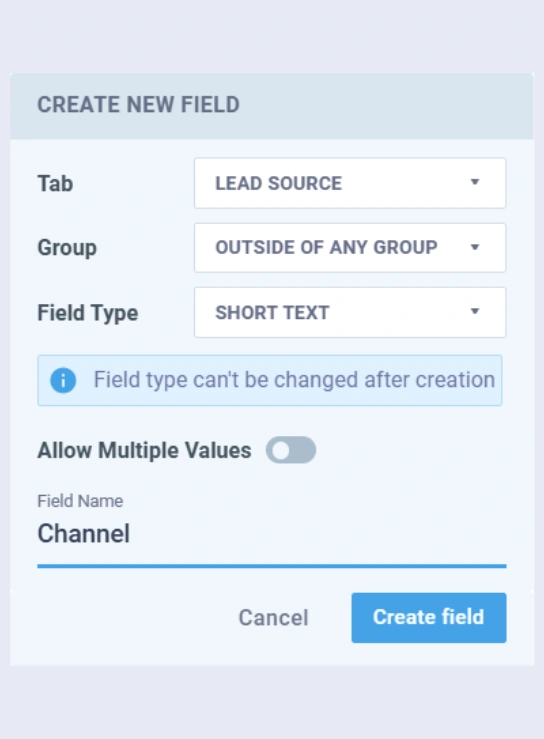
We have now created the Channel custom field. Let’s use the same process to create the rest of the fields that will store the other lead source data.
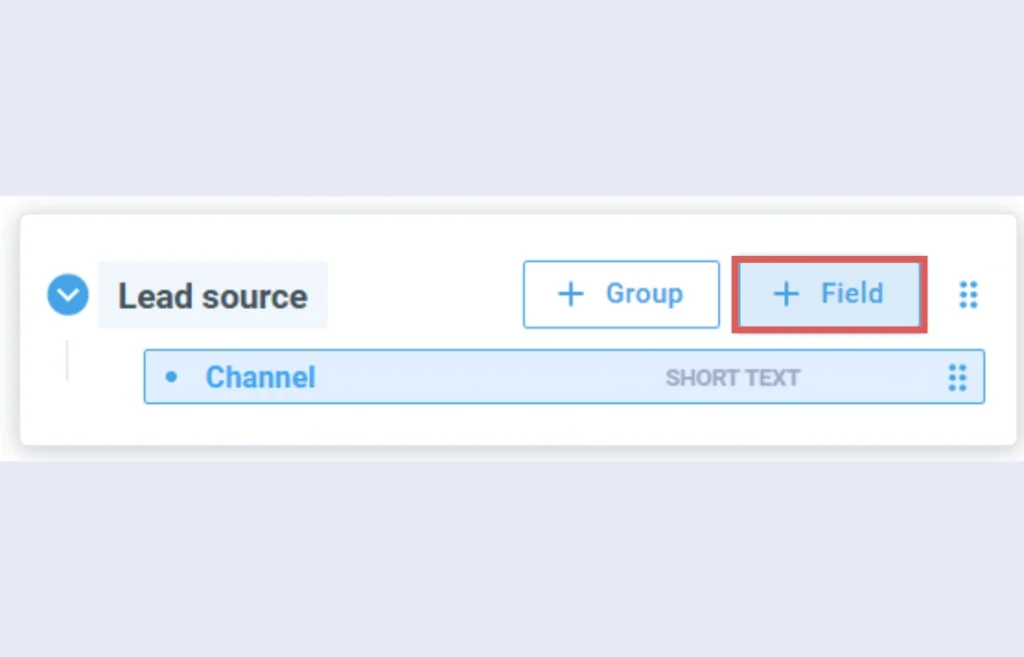
| Field Name | Field Type |
| Source | Short Text |
| Campaign | Short Text |
| Term | Short Text |
| Content | Short Text |
| Landing page | Short Text |
| Landing page subfolder | Short Text |
All your custom fields are now created.
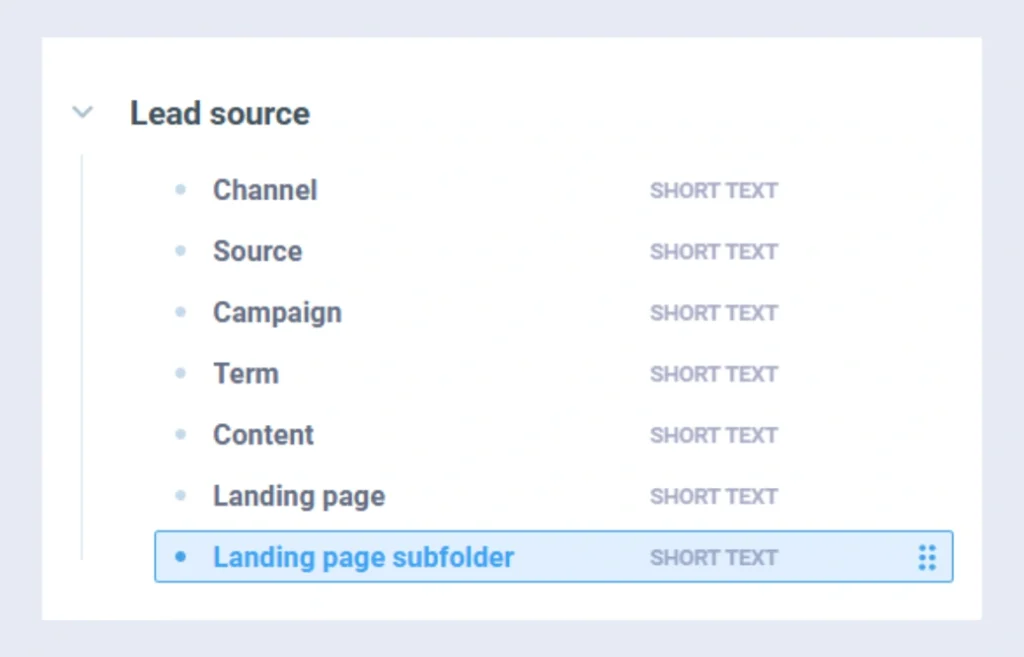
To view the custom fields, head back to the Contacts section. Open a contact.
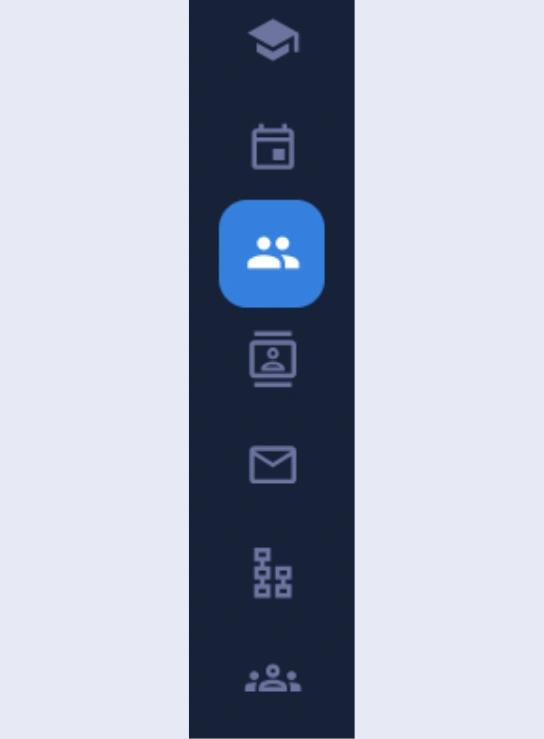
Click the Data Fields tab –> Click the Lead source tab.
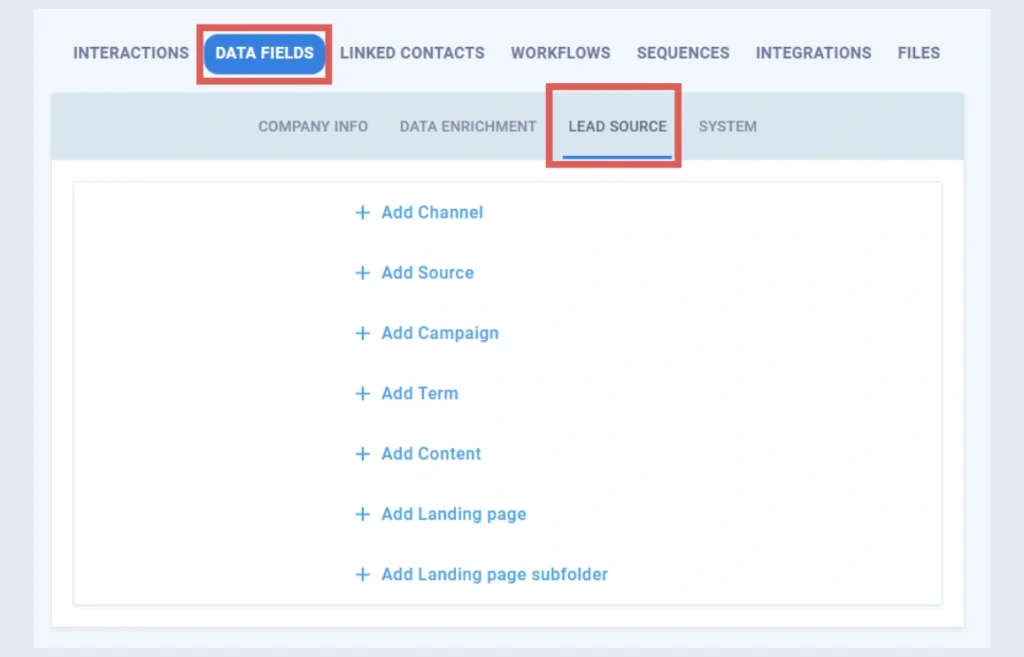
You can now see how the custom fields are presented inside the contact details.
All the fields are currently empty. The next step is to populate them with lead source data whenever we generate a new lead.
To do so, we will connect our form builder with Nimble CRM using Zapier.
Step 2: Send lead source data using Zapier #
Zapier is a workflow automation software that creates workflows between different tools. In our case, we will create the following workflow:
When a new lead is captured in our form ➡️ Create a new Lead in Nimble CRM
Note: This workflow sends your new leads to Nimble CRM. If you’re already sending leads to Nimble automatically, ensure this method doesn’t create duplicates. Customize this guide to fit your specific needs.
Sign up to Zapier.com (it’s free).
Create a new Zap.
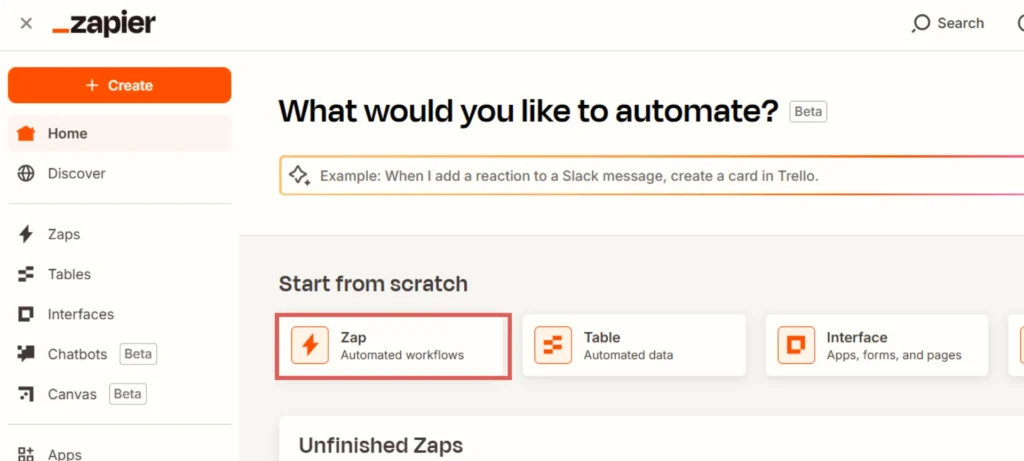
The Zap editor opens.
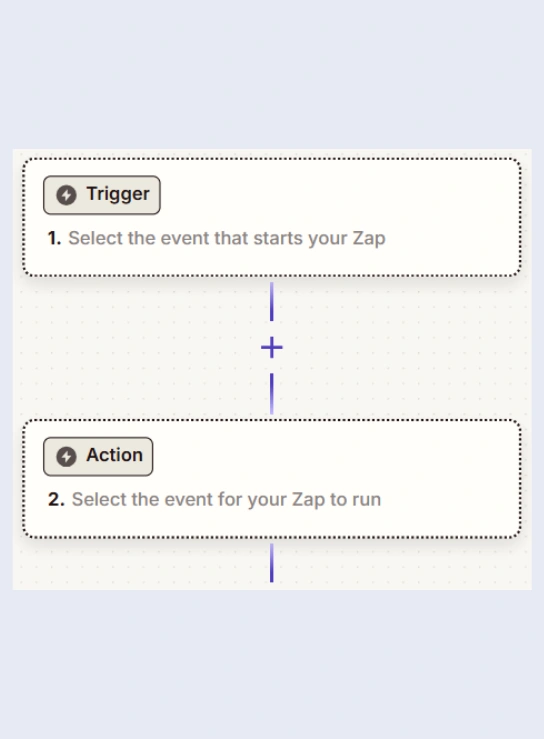
Click in the Trigger box.
Our trigger will be: a new lead is created in our form builder.
In our case, we use Typeform to collect leads. But you can connect another form builder.
Search for your form builder in the search bar. Select it.
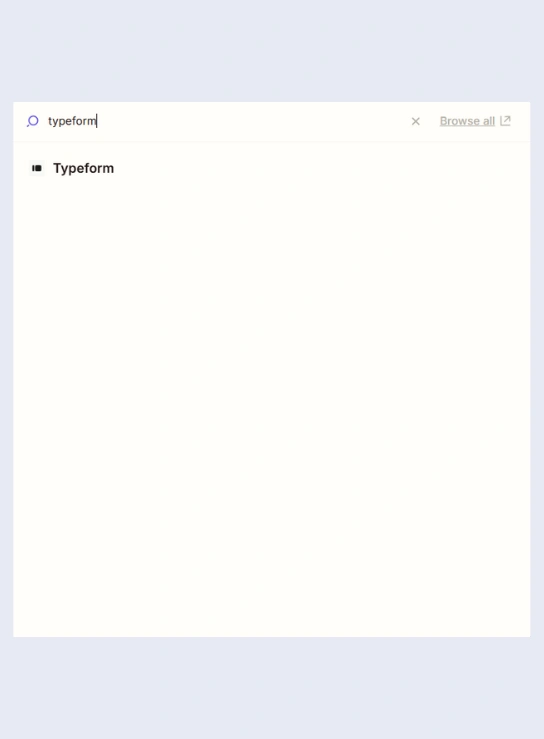
Set the Trigger event as “New entry” – wording can vary.
Under Account, link your form builder account with Zapier.
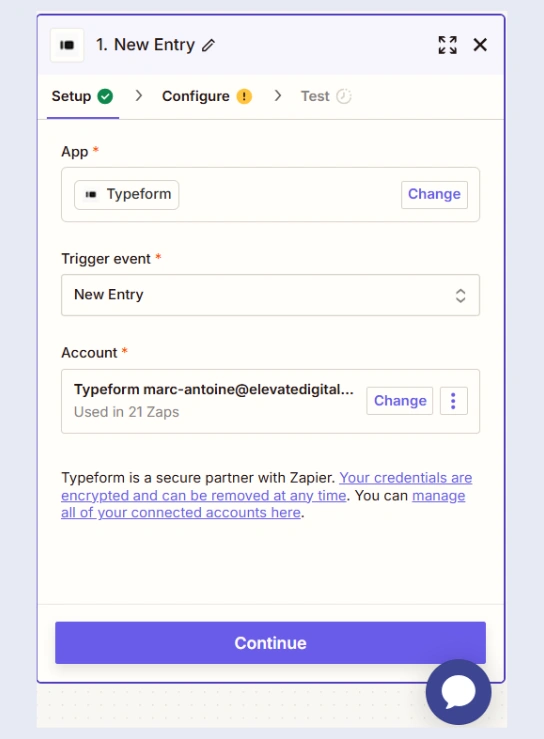
Click Continue.
Under Form, select the form you want to connect.
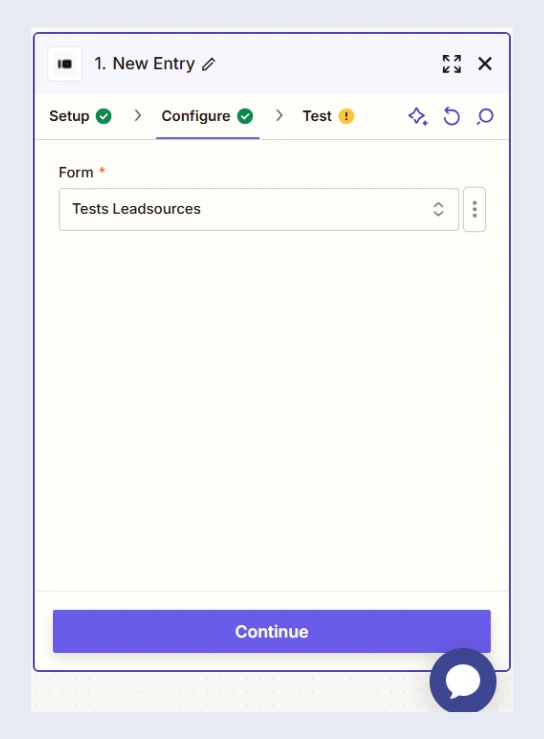
Click Continue –> Click Test Trigger –> Click Continue with selected record.
The pop-up for the Action box opens. Here we are going to define the Action event you want to occur on Nimble CRM when a new lead is generated in our form builder. In our case, we want to Create Contact on Nimble CRM.
Let’s go through the steps:
Search for Nimble. Select it.
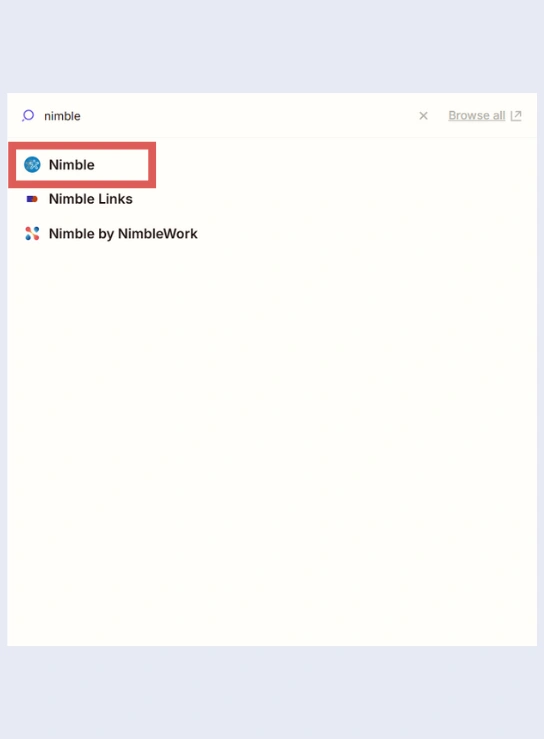
Under Action event, select Create Contact.
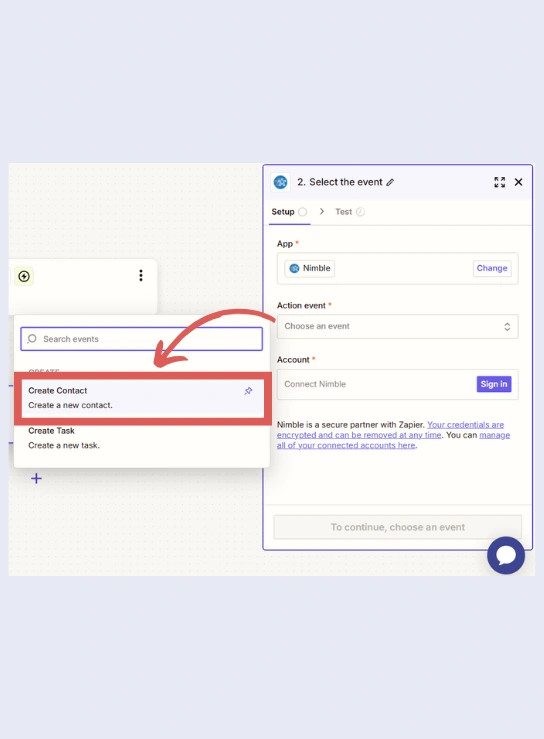
Under Account, connect your Nimble CRM account with Zapier.
Click Continue.
The Configure section opens.
Here, we want to map the fields between our form builder and Nimble CRM.
Tip: Start by scrolling all the way down the Configure section, and work your way up.
Map the data you want to send to Nimble the way you want.
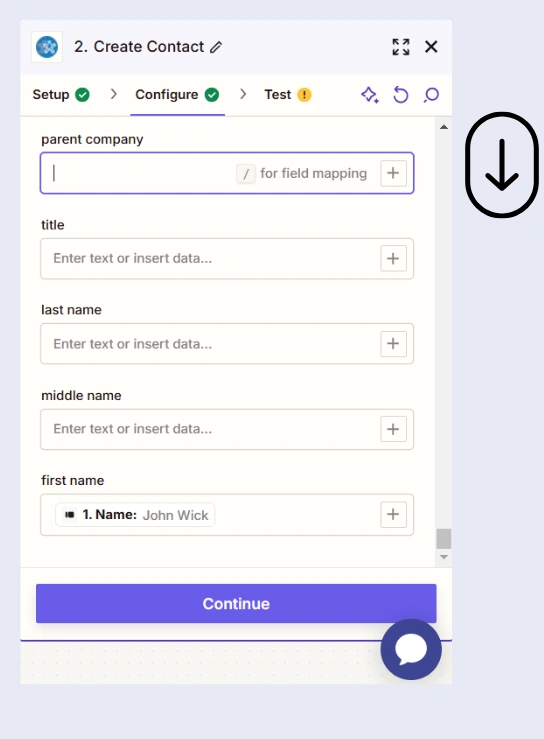
As you map your way up the Configure step, you will arrive to the lead source fields: channel, source, campaign, term, content, landing page, landing page subfolder.
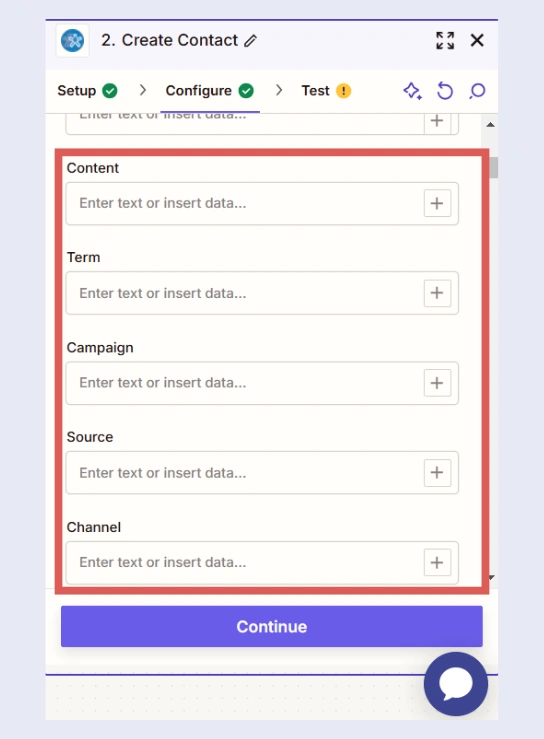
Let’s map the Channel field: click the + icon, and select the Channel hidden field from your form.
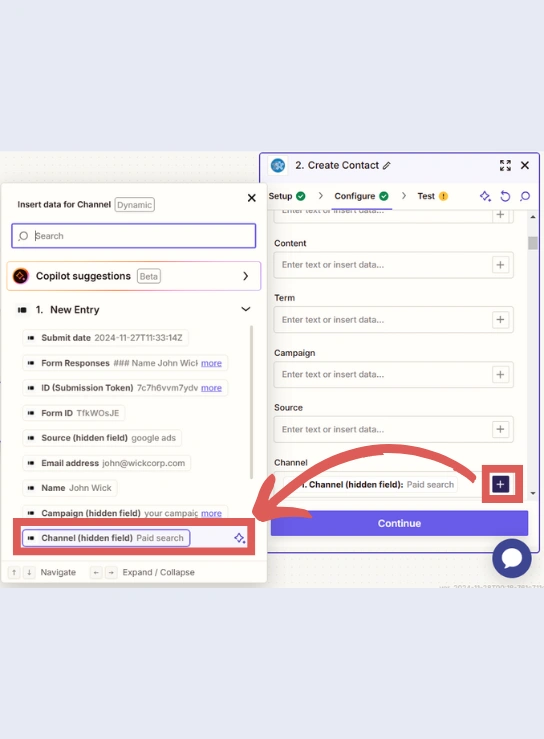
Map the rest of the Custom fields (of Nimble CRM) with their associated hidden fields (of your form builder):
- Source
- Campaign
- Term
- Content
- Landing page
- Landing page subfolder
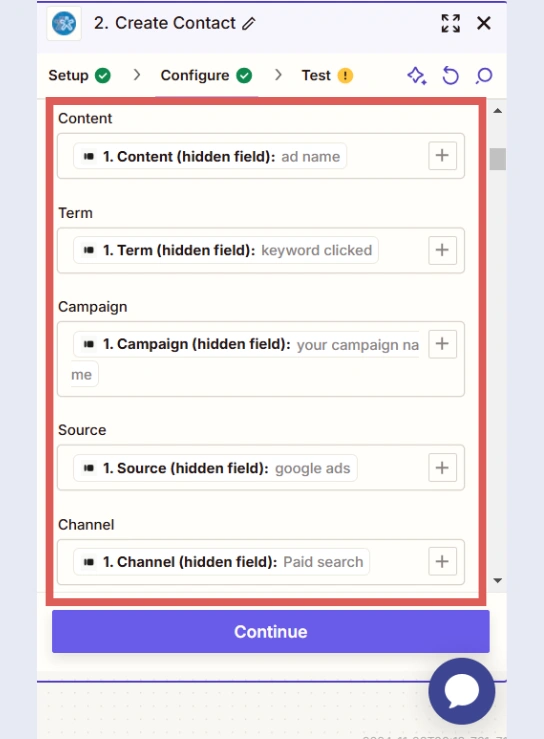
Click Continue. You enter in the Test step. Click Test step.
If the test data is properly passed to Nimble CRM, the test is successful, and a green check is added next to the Test title.
Click Publish.
You are all set!
Step 3: Test the automation #
To test the automation:
- Empty the cache of your browser
- Visit your website from the channel of your choice
You can use this link to emulate a Google Ads click:
🔗 https://yoursite.com/landing-page?gclid=123456789&wc_clear=true&UTM_source=Google+Ads&UTM_campaign=Your+Campaign+Name&UTM_term=Keyword+Clicked&UTM_content=Ad+Name
➡️ Replace the italic URL with your landing page URL
Fill out your form and submit it.
Head back to Nimble CRM –> Contacts page.
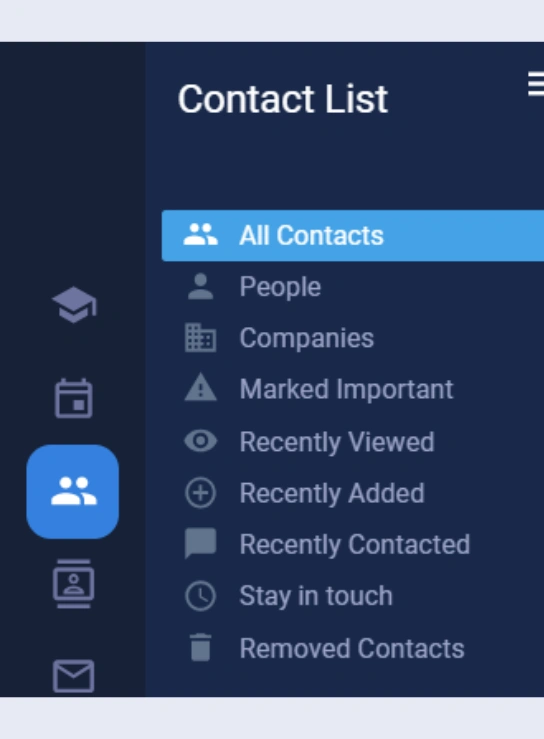
Search for the new lead you have just generated. Open it.
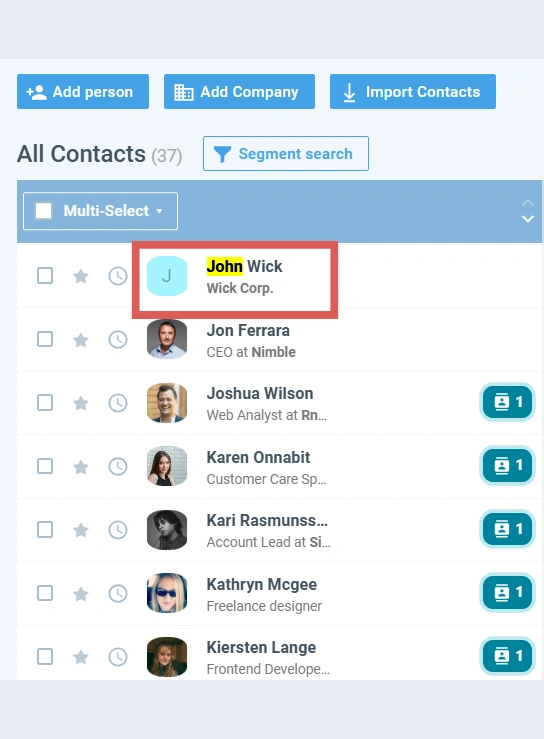
On the right side, select the Data Field tab –> Select the Lead source tab.
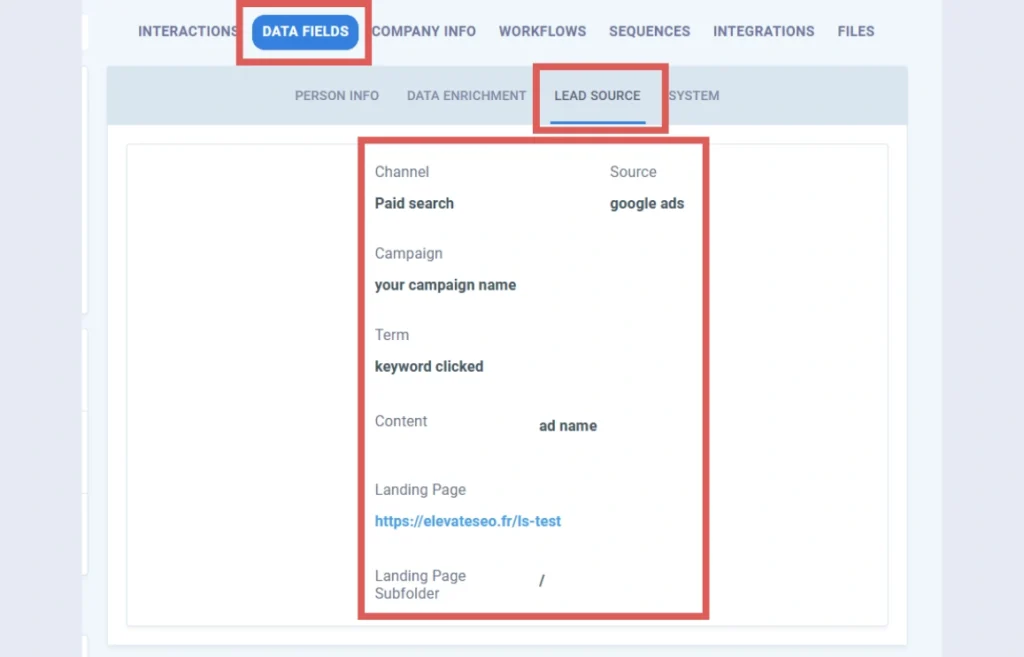
You can now track the source of each lead in Nimble CRM directly.
So when a lead transforms as a paid customer, you can loop this customer back to the channel, source, campaign, etc. that generated it.
As a result, you can adjust your marketing efforts to focus on the channels, sources, campaigns, etc. that bring customers.




