Popupsmart is a pop-up builder that allows you to capture leads on your website.
With Leadsources, you can track the source of the leads generated in Popupsmart, alongside 6 other lead source data (Channel, campaign, term, content, landing page, and landing page subfolder).
In this guide, we will show you how to add hidden fields in Popupsmart to start capturing the source of your leads.
Step 1: Open the pop-up #
Log in to your Popupsmart account.
Click on the pop-up you want to edit.
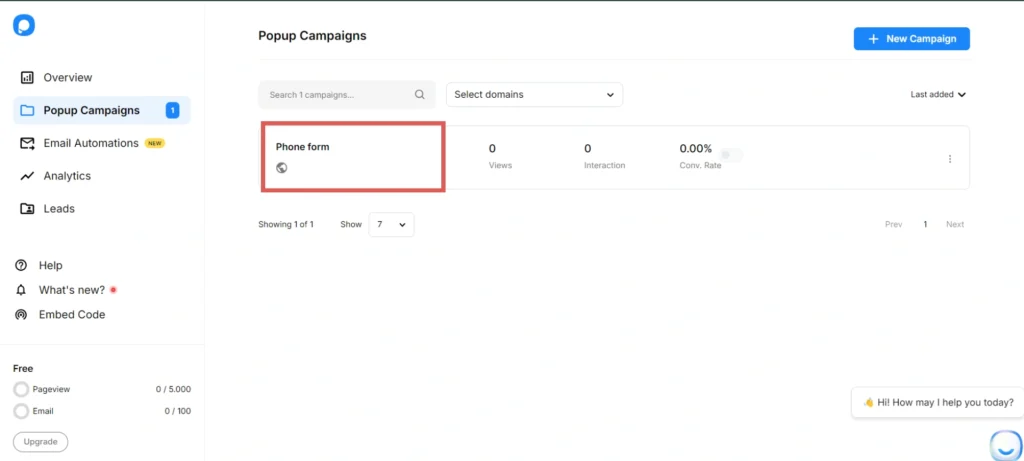
Step 2: Add the hidden fields #
Context: In this step, we set up the hidden fields one by one to store the lead source data captured by Leadsources.
To add a hidden field, click “Form” on the left panel.
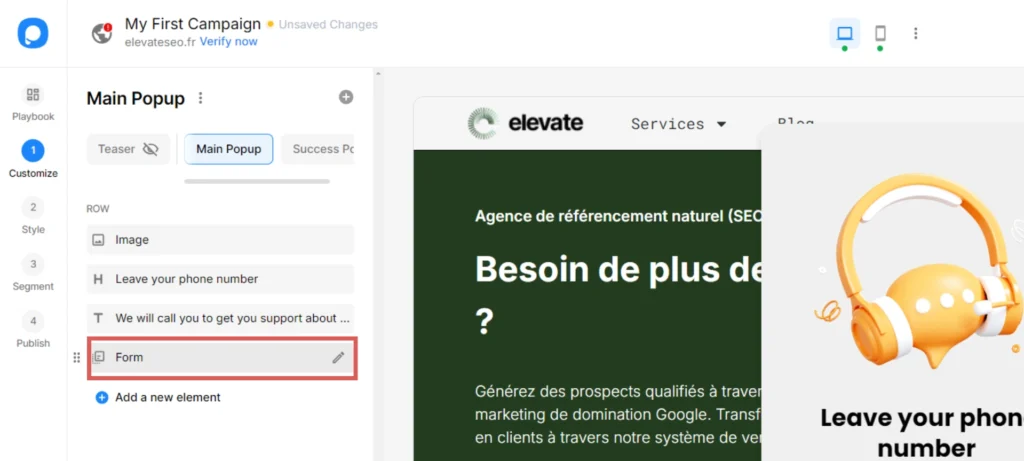
Under the “Fields” block, click “Add a new form input“.
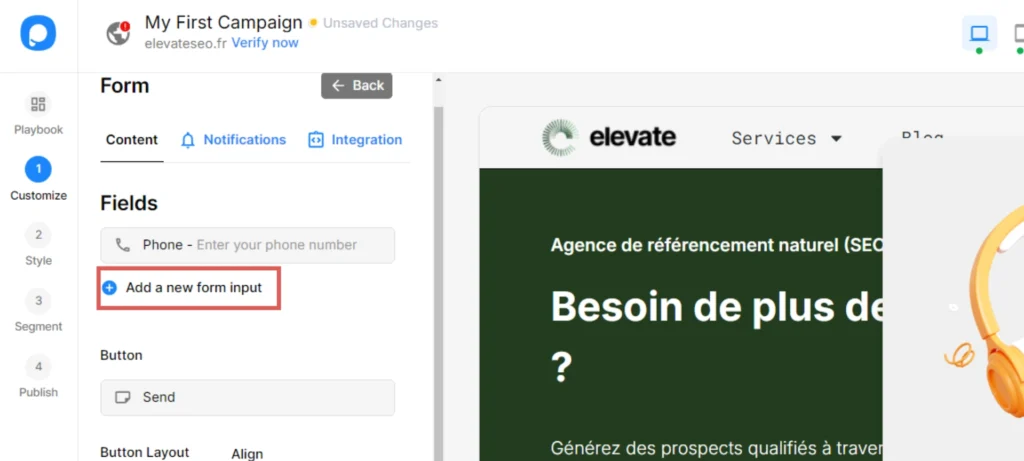
Select “Hidden Input” to add a hidden field to your pop-up.
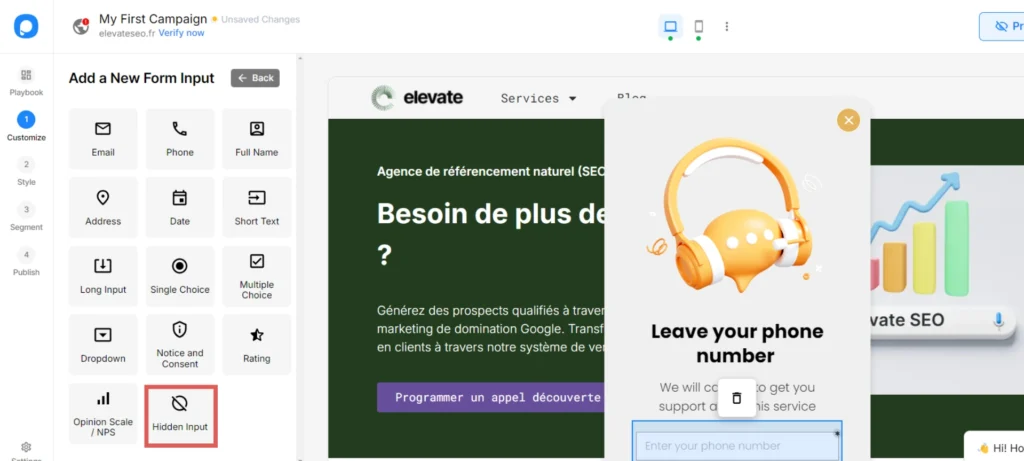
The “Hidden Input” settings panel opens. Let’s create our first hidden field:
- Under “Name” –> Write Channel
- Under “Default Value” –> Write [channel]
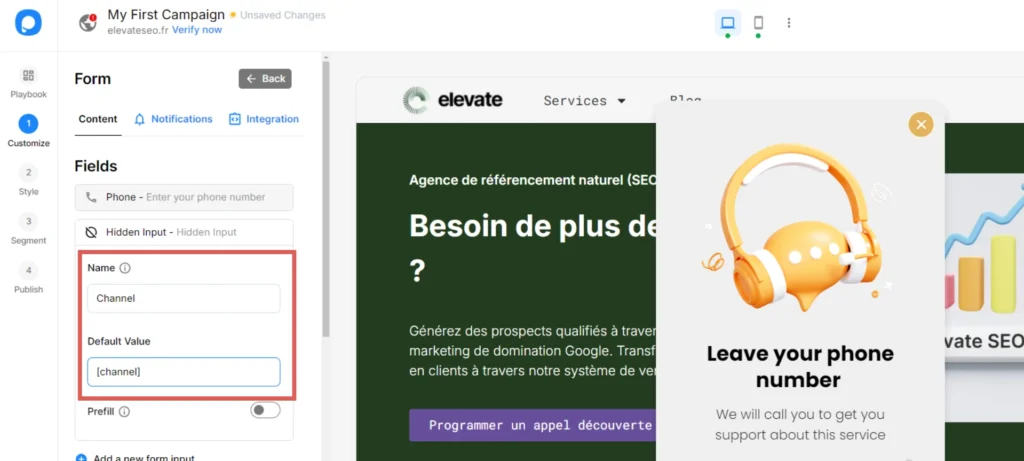
And that’s it! You have created the Channel hidden field.
To create the next hidden field, click “Add a new form input“.
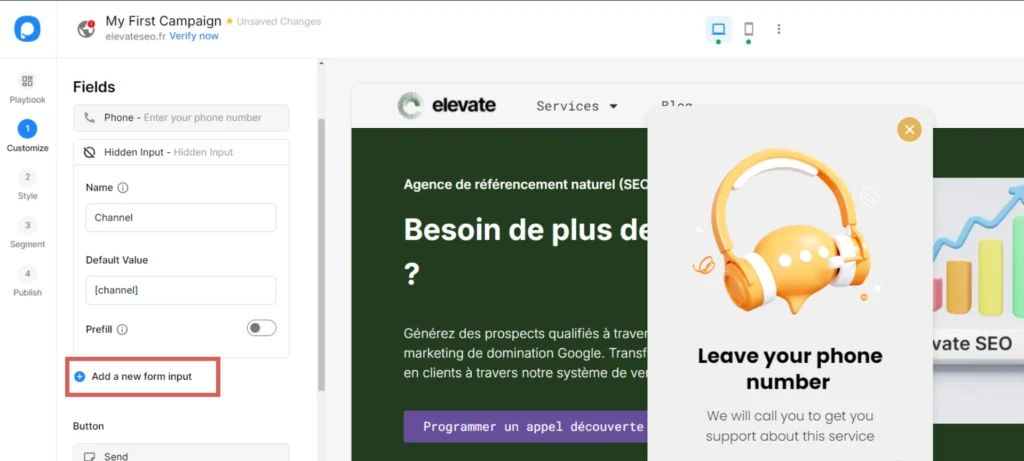
Create the rest of the hidden fields following the same process and write the information below (the Channel field is included below for visibility, don’t add it twice):
| Name | Default Value |
| Channel | [channel] |
| Source | [source] |
| Campaign | [campaign] |
| Term | [term] |
| Content | [content] |
| Landing page | [landingpage] |
| Landing page subfolder | [landingpagesubfolder] |
You are all set!
Leadsources will capture and store the leads data in these 7 hidden fields. This data will be visible from the Popupsmart submissions page, alongside the pop-up’s responses (name, email, etc.).
