Moosend is an email marketing software that allows you to collect leads on your website.
With Leadsources, you can track the source of the leads generated in Moosend, alongside 6 other lead source data.
In this guide, we will show you how to add hidden fields in your Moosend subscription form to start capturing the source of your leads.
Step 1: Create a subscription form #
Log in to your Moosend account.
In the menu, hoover the “Growth Tools” tab –> Click Subscription Forms
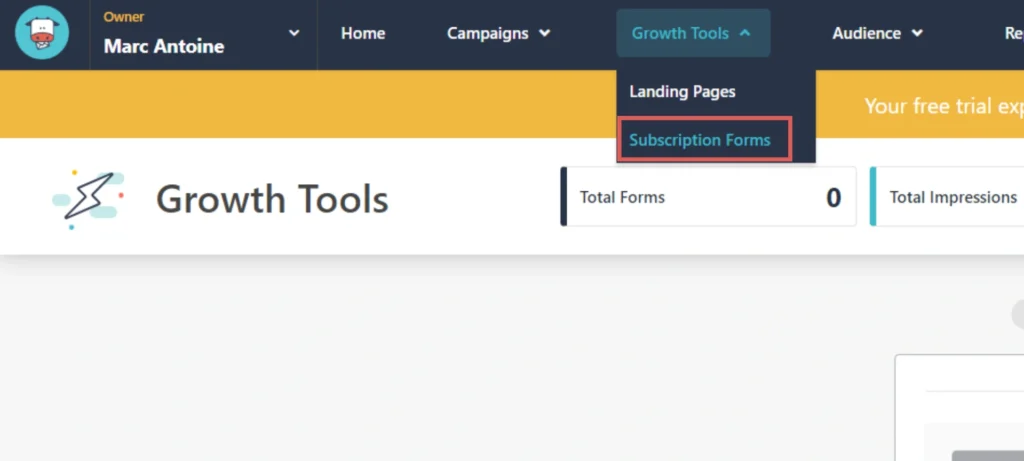
Create and save your subscription form.
Step 2: Create the hidden fields #
Context: In this step, we set up the hidden fields one by one to store the lead source data captured by Leadsources.
On Moosend, hidden fields are created using the custom fields feature. The custom fields are created from the Email list.
To access your email list click Audience in the menu–> Click Email lists
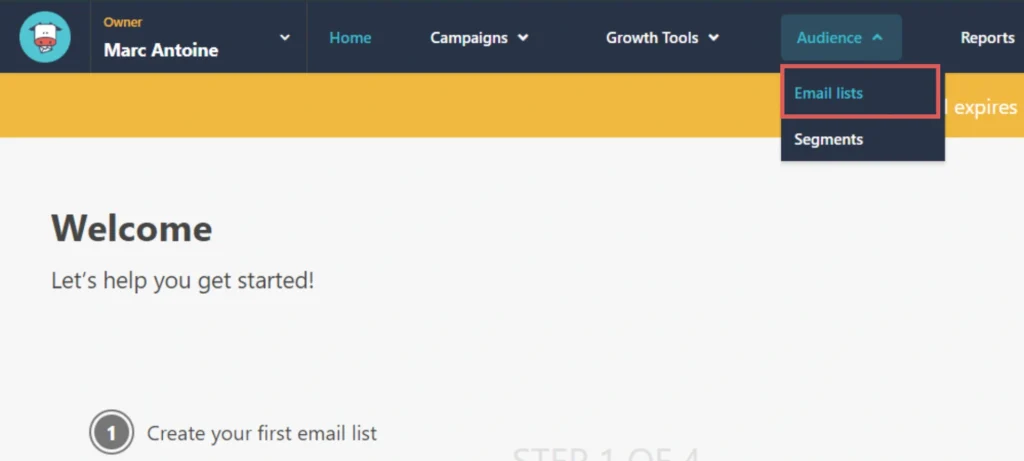
Select the email list you want to edit.
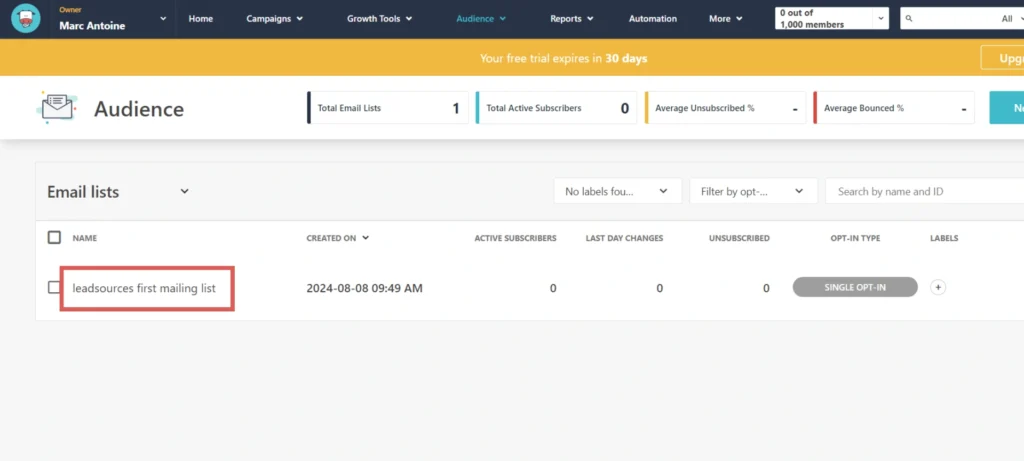
On the left side, click Create custom fields.
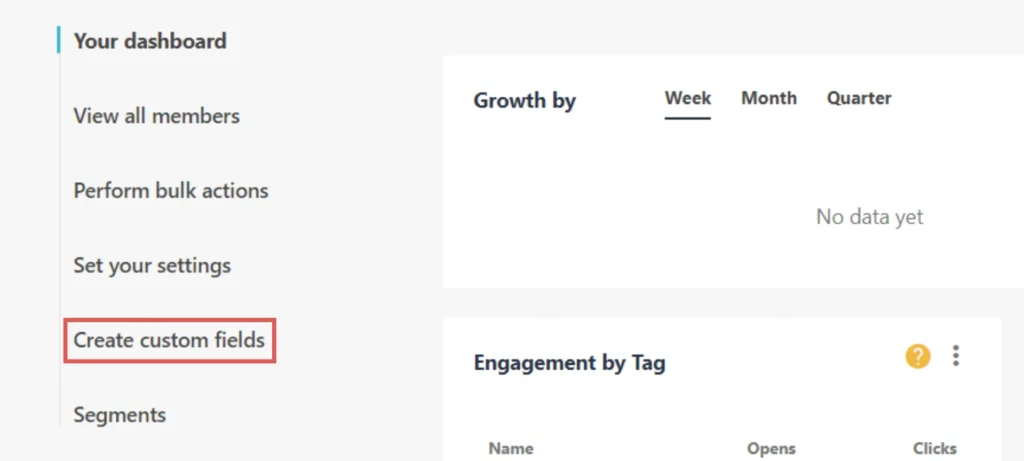
Click Add new custom field.
Create the Channel custom field:
- Field name = Channel
- Default fallback value = [channel]
- Select Custom field is hidden
- Click Save custom field
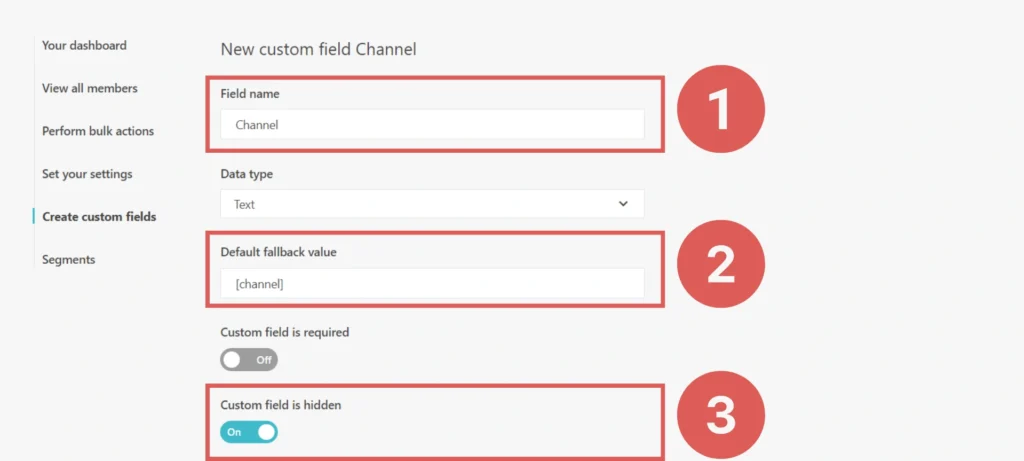
You have now created the channel hidden field.
Create the rest of the hidden fields following the same process and write the information below (the Channel field was included for visibility, don’t add it twice):
| Field name | Default fallback value |
| Channel | [channel] |
| Source | [source] |
| Campaign | [campaign] |
| Term | [term] |
| Content | [content] |
| Landing page | [landingpage] |
| Landing page subfolder | [landingpagesubfolder] |
You are all set!
Leadsources will capture and store the leads data in these 7 hidden fields. This data will be visible from the Formsite form submissions page, alongside the form’s responses (name, email, etc.).
